Configuring security questions
To configure security questions:
-
Navigate to the Setup home page:
- From an application page, do one of the following:
- Select Setup Home from the Platform menu.
- Select Setup Home from the application switcher.
- From an application page, do one of the following:
- On the setup home page, click Authentication under Administration Setup.
- Verify that the Authentication Type is Password or OpenEdge. Platform only supports security questions for these authentication types.
- Click Next.
- If you are using OpenEdge authentication, select the Manages Password check box. Select the Use Security Questions to authenticate users check box.
- Select the number of questions a user must answer in their profile.
- Select the number of previously answered questions a user must answer to be authenticated.
- Enter up to 12 security questions. Each user can select from among these questions in their profile, and must select the number of questions specified in Step 5. Do not change the wording of existing questions, as it can confuse users who have already have answered these questions.
- Click Save.
The following screen shows a configuration that includes four security questions. Each
user must answer two of these questions to save in their profile. When logging in,
Platform randomly selects one of the questions for the user to answer.
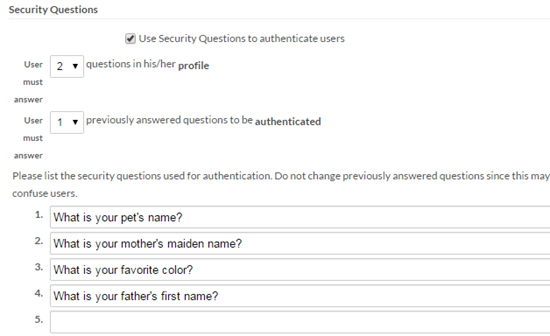
Users can select and provide answers to security questions in one of two ways:
- On the Change Password page.
- When logging in for the first time after the security questions were created.
See Selecting and modifying your security questions for details.