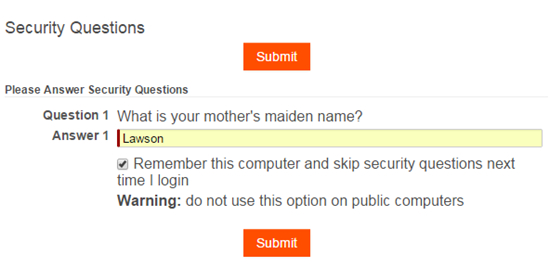Selecting and modifying your security questions
If an administrator has configured security questions as part of the login process, you will be prompted to select and answer questions the next time you log in. The questions and answers become part of your user profile. At subsequent logins, you will be prompted to answer randomly selected security questions after entering the correct login name and password. You can change the questions you want to answer and provide the answers on the Change Password page.
To change your selected security questions and answers to your user profile:
- From the profile menu at the upper right corner of the browser, click Profile Settings. The My Profile page opens.
- Click Change my Password. The Change Password page opens.
- The Security Questions section allows you to select the number of questions you are required to answer for your profile. Select each question from the drop-down and type your answer to each.
- Click Save. The questions are now part of your user profile.
When you log in to Platform, you are prompted to answer a random list of security questions selected from your user profile. You can optionally select the Remember this computer and skip security questions next time I login check box. If checked, Platform sets a security cookie on your computer. If this cookie is present when you log in to Platform the next time, the system will bypass the security questions. You should only use this option on your personal computer.
Example: In the following graphic, the user has answered a single security question and checked the option to remember this computer: