The Platform Menu and Help
The Platform menu and the menu items appear in the application depending on the UI Blueprint selected for the device in use.
Traditional UI Blueprint: The Platform menu icon appears on the top left corner of the application. Upon clicking the Platform menu icon, all the menu items appear in a left navigational panel that works like an accordion.

Modern - Vertical Menus, the Platform menu items and help are grouped differently for ease of use.
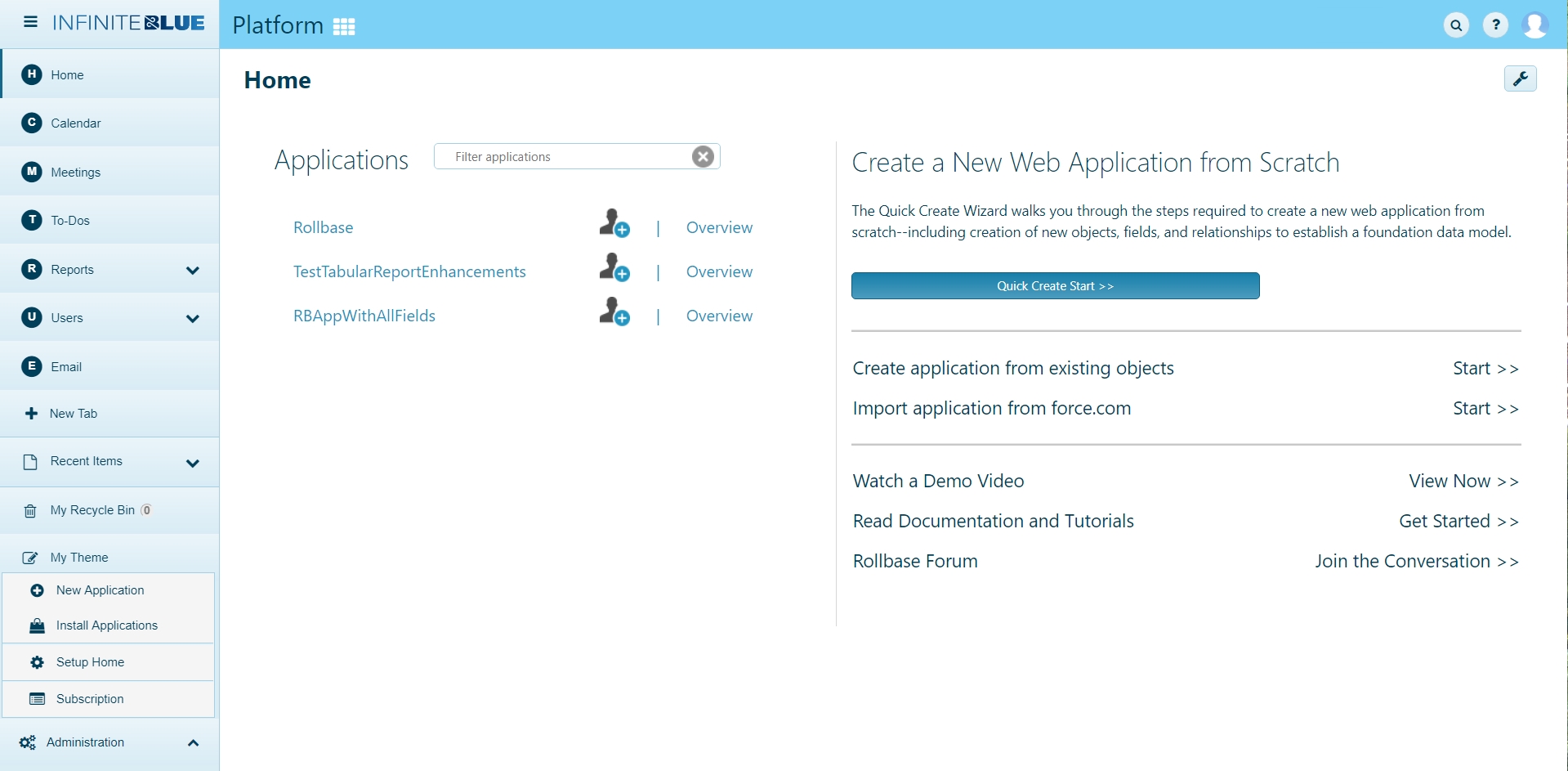

The Platform menu contains the following navigational controls:
- Getting Started — Launches a
page with information and links to help you get started with developing
applications.
- Modern - Vertical Menus, this will appear under the help icon on top right of the application pages.
- Traditional, this will appear under the Platform menu.
-
Platform Help — Opens the Platform documentation.
Note: Ensure the UseDocxHelp option is enabled in Shared Properties under Documentation & Help to view the Platform Help menu.- Modern - Vertical Menus, this will appear under the help icon on top right of the application pages.
- Traditional, this will appear under the Platform menu.
- Recent Items — Displays a list of recently viewed records, allowing quick access for editing. Each record's object type appears in parentheses. Click the link to open the record. Administrative users also see recently viewed application components. In both the UI Blueprints - Traditional and Modern - Vertical Menus, this item appears within the Platform menu.
- My Recycle Bin — Opens the PlatformMy Recycle Bin, which stores all the records
you have deleted from your Platform
instance. On the Recycle Bin page, you can
review recycle bin data, filter deleted records in the recycle bin using Deleted By and Deleted
At, and restore or purge (permanently remove) selected recycle bin
data.
Some data, such as uploaded files, cannot be restored. Platform permanently purges deleted records after 30 days.
In both the UI Blueprints - Traditional and Modern - Vertical Menus, this item appears within the Platform menu.
- My Theme — Opens the My Theme layer on top of the application pages, allowing a user to select a theme and apply it to all applications. See Selecting a theme for a user for details. In both the UI Blueprints - Traditional and Modern - Vertical Menus, this item appears within the Platform menu.
- Platform Forum — Opens the Platform
Forum page in the Infinite Blue Communities site. From this page, you can read existing
forum threads, ask Platform questions, and
access other Platform resources such as
customer support.
- Modern - Vertical Menus, this will appear under the Platform menu > Administration sub menu.
- Traditional, this will appear under the Platform menu.
For administrative users, the Platform menu offers the following controls, which appear under the Platform menu in both Traditional and Modern - Vertical Menus UI Blueprints:
- New Application — Launches the Create a New Application wizard, from where you can quickly create a new application with guided help or opt to create an application through Install from Marketplace, Create from External Data, or Create from Existing Objects.
- Install Applications — Opens the Application Marketplace, where you can find and install ready-made Platform applications.
- Setup Home — Opens the Setup Home page, where administrators can navigate to the administrative and development pages. See Setup and setup page components for more information.
- Subscription — Opens the Subscription page, displaying the Platform subscription details such as the Current Plan, Your Resources, System Information, and Your Settings. One of the important pieces of information on the page is your Customer ID.
Support Home, Privacy and Terms of Use - these menu items appear under the help icon on the top right of the application pages only when the UI Blueprint selected is Modern - Vertical Menus. Clicking any of these menu items leads the user to the relevant information on the Infinite Blue Website.

