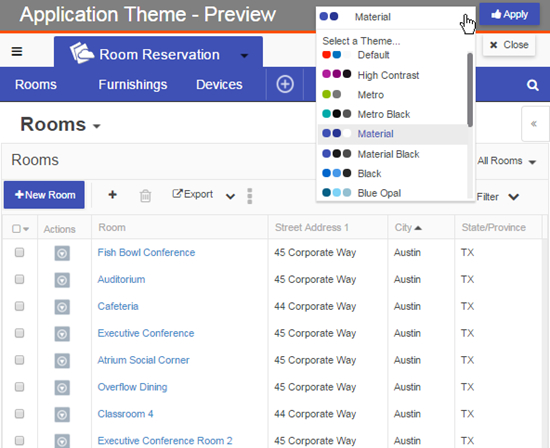Working with themes
If you use the new Platform UI, you can change the look and feel of a Platform application by changing its theme. New and existing applications use the Default theme, which has a white background with a blue menu bar and orange buttons. Platform provides a variety of built-in themes and you can select a different theme for each application. You can also select a default theme for all of your applications. See My Preferences for more information.
The following screenshots show different built-in themes applied to an application:
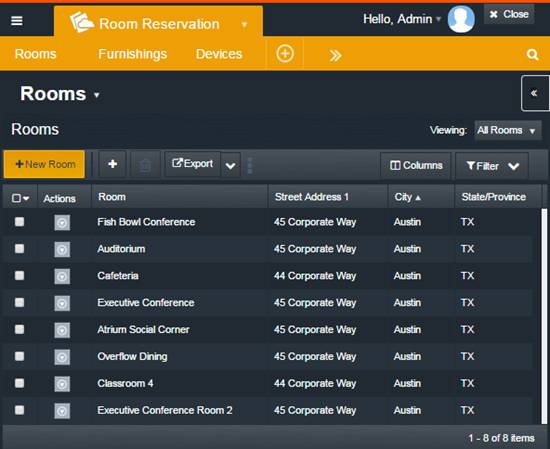
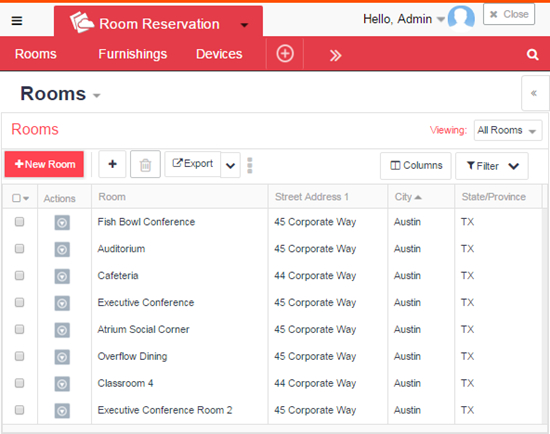
You change the theme of an application on the application setup page from the Theme Preview mode. The theme is applied to that application for all users. In the Theme Preview mode, three color dots are displayed before each theme name. These are the main colors of the theme. See Using the Theme Preview mode for more information.
The following screen shows an application in the Theme Preview mode: