My Preferences
Selecting My Preferences from the My Profile page or from the Setup home page opens the My Preferences page. On this page, you can set the default theme for all of your applications, configure notifications, configure a landing page, which is the page (and specified tab). that will open when you log in to Platform, and, if enabled on Platform Private Cloud, generate a token for API authentication.
My Theme
You can select a default theme that will be used for all of your applications:
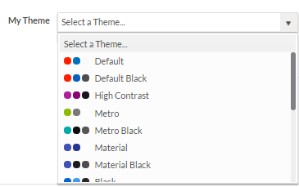
Themes are only available in the New UI. For more information about themes, see Working with themes.
General Preferences
You can enable the Platform to show a pagination control in the list view for the user level instance. This property is managed by the administrator. If Show Pagination at Top property is enabled by the Administrator, you cannot disable this property.

Notifications
You can configure the following notifications. If either of these options is deselected, you will not receive that type of notification.
-
Platform to notify you before a session expires.
-
Platform to notify you before leaving a dirty form (New, Edit) page.
-
Platform to send an email notification on Background Job Completion. UI notifications are prompted even if unselected.
-
Platform to send an email notification on Background Job Error. UI notifications are prompted even if unselected.
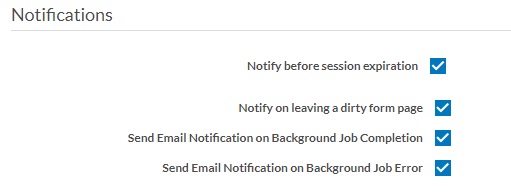
Landing Page Configuring
By default, when you log in to Platform after logging out, the last page you visited opens and the menu you last selected is selected. Administrators can set a landing page for a role. When a user with that role logs in to Platform after logging out, the configured landing page and tab open. See Assigning a landing page to a role for details. You can override these behaviors by configuring a landing page specifically for your account. You can specify one of the following:
- Default — The landing page and menu for your role, if configured. If it is not configured, the last visited page and menu.
- Land on last visited tab — The application and menu that were open when you last logged out
- Assign landing page — The application and menu you select
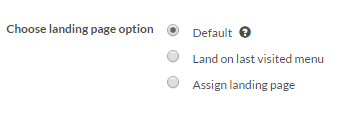
Note:
Access control permissions are established at the role level. In the usual scenario, if a user holding a particular role tries to access pages without the necessary permissions, the application displays an error message through a growl notification. Subsequently, the user is also redirected to the Landing Page as configured in the User Preferences section.
In some instances, the user may be sent to an error page rather than the configured landing page. This error page is included with navigation panes which enable the user to navigate onto the desired page.
In the event that a landing page is not configured in the designated application or if the primary tab is inaccessible or invalid, the system will smoothly default to the first accessible application for the user or the left-most/first tab within the same application.