Designing a Custom Report
Designing a custom report is central to the custom reports capabilities. In that, it involves tasks such as adding multiple sections and sub-sections of various types depending on your business need and performing specific actions using the action buttons. Report creation happens within a single object - also, known as the base object. So, ensure that all other objects in the app are related to the base object.
Perform the following steps to design a custom report:
- Click the edit icon on top of the Report Builder to edit the Report Name.
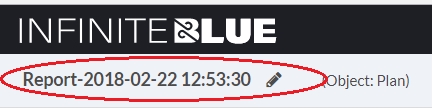
- Configure the Report Properties.
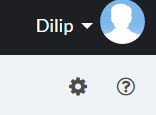
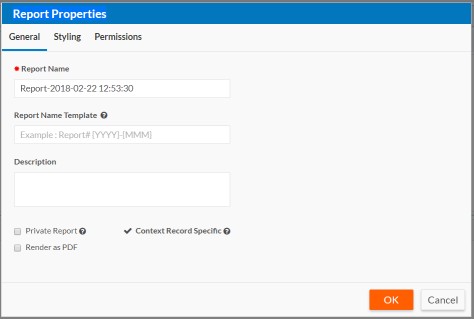
- Configure the Report Header.
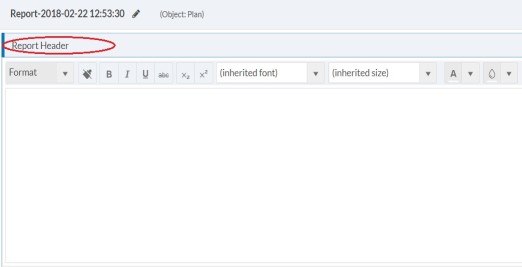
- Configure the Report Footer.
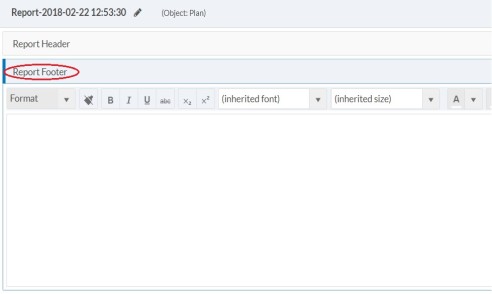
- Click the Add New Section icon. The
Add New Section dialog
appears.
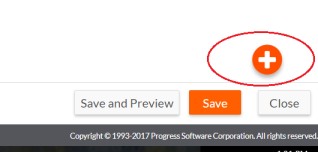
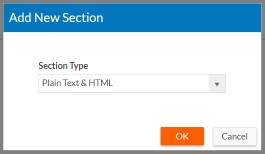
- Select a Section Type from the drop
down. For example, select the Tabular
section type, and click OK.The selected
section type appears between the Report
Header and Report
Footer. Section Properties
appears in the right pane of the Report
Builder.
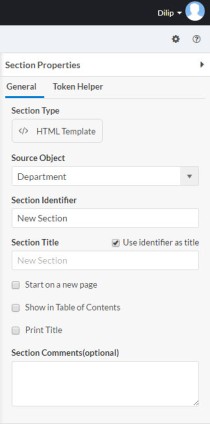
The section properties accordion can be expanded on click of left arrow button and collapsed on click of right arrow button (once expanded) in the right pane of the Report Builder.
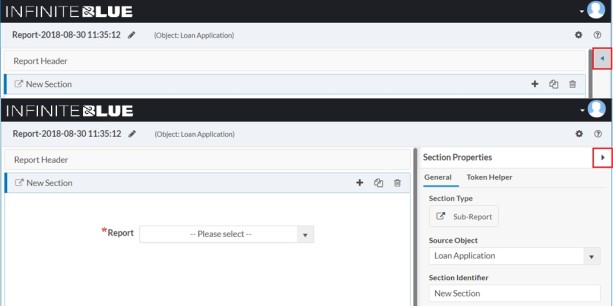
Depending on the selected section type (for e.g. Tabular), the section components such as Select Fields, Define Criteria, Apply Filter and No Records Message appear.
Note: Refer Section Types for more information on the usage of each section type. - Click the Create a new report
section that appears as a Plus icon on
top of the section header to Add Section
Above, Add Section Below
and Add Subsection.
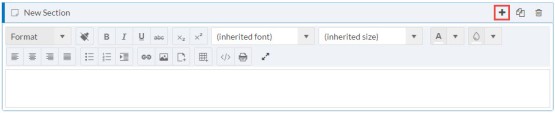
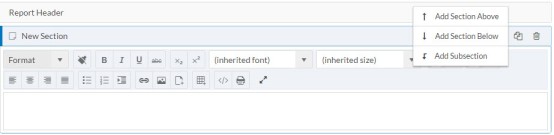
- Configure the section components. Refer Section Types for more information.
- Save the custom report.
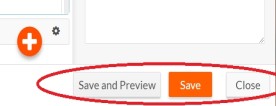
Section Properties
In custom reports, every section contains editable section properties. The section properties pane comprises two tab views: General and Token Helper.
You can set the following properties for a section:
- Section Type: A specific section that is unique with its specific behavior, which makes it easy to distinguish from any other section. See Section types for the available section types.
- Source Object: An object based on which the section generates report information. This can be the same object as the report is based on or another object in the application. The selected section object need not have a direct relationship with the report object.
- Section Identifier: A code name for easy identification of the section and is not reflected in the final report. This remains in the back-end for developer use.
- Section Title: A title that appears as a section header or name in the final report. You can use tokens in this field (indicated by the lightening bolt icon). Platform resolves the tokens when generating the report, which, for example, allows the section to have a title that is specific to a particular record.
- Use identifier as title: When selected, the section identifier is rendered as the section title.
- Scope of the Loop: Consider choosing a relationship of the Source Object as the scope. The scope indicates all the records that the loop will iterate through.
- Start on a new page: When selected, the section will appear on a new page in the custom report.
- Show in Table of Contents: When selected, the Section Title appears in the TOC of the final report.
- Print Title: When selected, the Section Title is printed as as the section name/title in the final report.
- Section Title for loop record: This option is applicable only when Print Title is checked for a non-loop sub-section. When selected, you can choose to, Show once (section title will be printed only once for a loop iteration) or Show for each loop record (section title will be printed for each loop record iteration).
- Section Comments (optional): Type a description for reference purpose, if needed. This has no effect on the generated report.