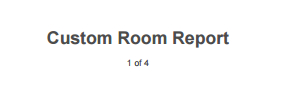Using tokens in custom reports
You can use report-specific tokens in section titles, section content, report headers, and report footers. Depending on the context, different sets of tokens are available. You select tokens by accessing the Token Helper tab of Section Properties in the upper-right corer of a section. This lists the available tokens. From here, you can drag and drop the tokens into a section editor to use them. In sections that use template helpers, such as HTML Template sections, and sections that use filter criteria, such as Loop sections, you can also use any available Platform tokens.
The following table lists the report-specific tokens and where they are available:
| Token | Description | Where available |
|---|---|---|
| Context Record | The top-level record from which the report is generated | Everywhere, for reports designed to run on a single record. |
| Current User | The currently logged-in Platform user | Everywhere |
| Current Customer | The customer account for the currently logged-in user | Everywhere |
| Loop Record | The current record in an executing Loop section | Sub-sections of Loop sections |
| Page Title | The name of the report | Headers and footers (for reports where Render as PDF is selected) |
| Page Number | The page number of the report | Headers and footers (for reports where Render as PDF is selected) |
| Count of total pages | The number of pages in the report | Headers and footers (for reports where Render as PDF is selected) |
Token Helper also supports search of tokens based on the text entered in the search text field.
The following screen shows the token generated for the Loop Record's Author field:
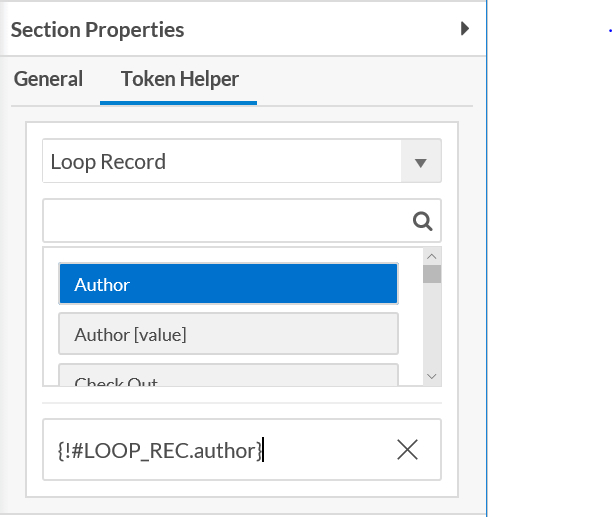
The following screen shows tokens used in a section header:
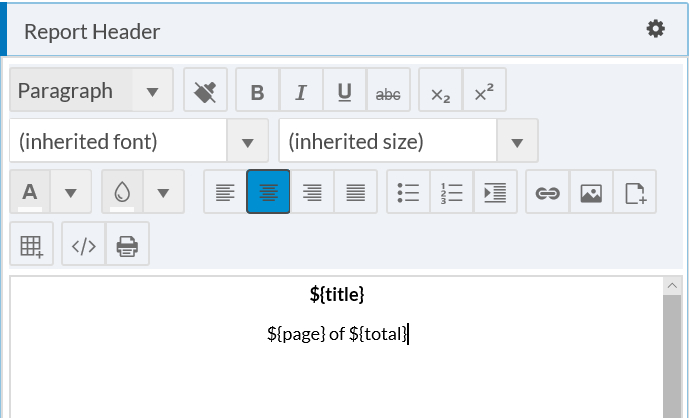
The following screen shows the resulting header in a report preview: