Adding a grid control to a page
Follow these steps to add a grid control to an existing page:
- Open the page in the page
editor.
The page editor opens the definition of the page.
- If the page already contains a lookup field for this relationship, remove it:
- Right-click the lookup field.
- Select Remove.
- Delete the empty section by selecting Delete from the menu at the top right corner of the section.
- Drag a New Section from the left sidebar and drop it in the location where you want the grid control to appear on the page. Optionally edit the Section Title in the section's Properties menu. See Adding and configuring sections for details.
- From the Available
ComponentsGrid Fields section of the left sidebar,
select Grid Control and drag it to the
new section as shown in the example below:
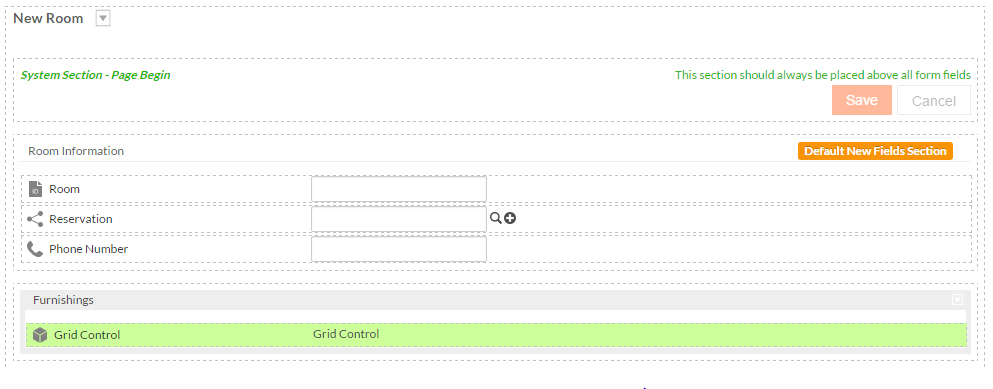
- Click Save or Save and
Synchronize:
Save applies your changes to the current page.Save and Synchronize gives you the option to apply the changes you just made to other pages for this object.
Next, configure the grid component as described in Configuring a grid control

