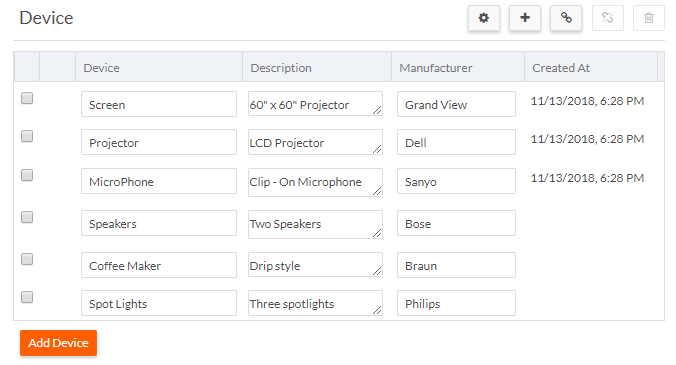Using a grid control
As shown in the following screen, a grid control enables you to add, attach, detach, edit and delete records. You can also configure a grid control.
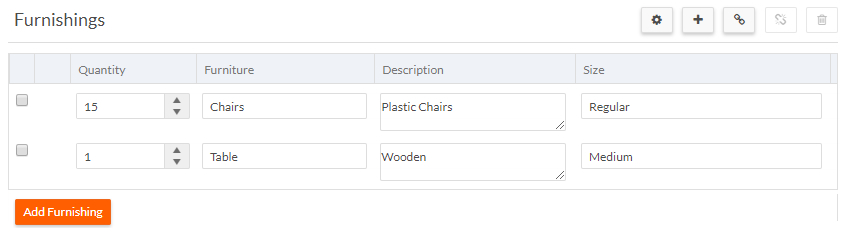
With appropriate permissions, you can perform the following operations on a grid control.
- To add a new related record, click + on the grid toolbar.
- To delete a record, select a record and click Delete. This deletes the record from the system. However, when attaching a record, attempting to delete the record will not delete the record.
- To modify a field, click in the field and type the new data.
- To configure the grid, select the Configure Grid icon.
- To attach a record to the Grid control on the record edit and create pages, click the record selector (magnifier icon) on the Grid control toolbar. The record selector page appears with the list of existing records (i.e., the records of the related object not already attached to the current record). Select a record to attach it to the Grid. The attached record can also be updated during the attach flow.
Platform saves changes to each related record in the grid when you save the page. If an error occurs, Platform displays the error messages for the grid control.
After a successful save, a confirmation message appears displaying the number of line items created, updated, deleted and attached.
This topic described basic grid functionality. You can add logic as described in Grid Control Examples and API.
The grid control:
- For each grid column, a minimum width of 150px is enforced. Columns expand to consume any extra space. In cases where there is a large number of columns, the grid overflows horizontally and horizontal scrollbars appear.
- Supports bulk data entry — users can add/edit multiple records and click Save once.
- Renders field controls as Kendo widgets.
- Uses the same date and time format as date and time fields on the Edit page.
- Supports client-side validation.
- Supports URL input fields with format validation and will automatically add http:// to the beginning of the value if not supplied. For example, if the user types infiniteblue.com into the field, it will be changed to http://infiniteblue.com. If the user types infiniteblue into the field, an error message appears.
- Supports dirty page notifications. For example, if a user adds a new record to the grid and navigates away from the page before saving, it, a notification appears that gives the user a chance to save their changes. See onLeavingDirtyPage for more information about dirty page notifications.
- Includes client-side API enhancements. See Grid control: Client-side API enhancements
- Supports new custom events. See Grid control: New custom events
- Supports Main Lookup / Link Lookup settings in Lookup fields. A Lookup field is created
for each relationship defined in an object. For example, the screen below shows the Lookup
field for the many-to-many relationship between Project and Contact. The Main Lookup and Link
Lookup properties specify that when attaching a Contact to a Project in a grid,
only the Contact records related to the Project record's related Customer record will appear in
the Selector page.
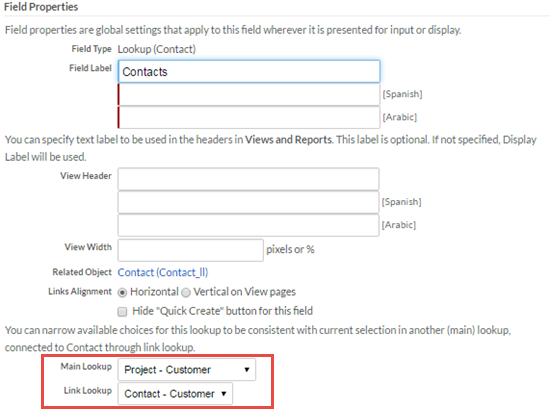
The following screen shows the grid control. The user has added three devices and Platform will save all three at the same time: