Running reports
After creating a report, you can use the page editor to add a Report Link Fields component to a section in any generic page or records list page.
Users with View permission on a particular report can run the report by clicking the report's link. Users with Manage Reports administrative permission can create, edit, delete, or set permissions for a report. For more information about Platform permissions, see Access control.
Tabular reports are limited to regular pages, but links to template-based reports, including JavaScript reports, can be used on portal pages.
Complex reports, especially template-based ones, might require a long time to execute. In such a scenario, you can place the report in a queue for asynchronous execution by clicking Email this Report.
Click the new report button next to the section title to create a new report.
The screen below shows the menu options for a report:
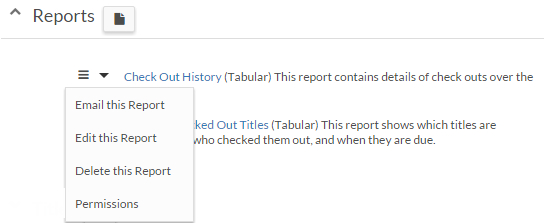
When running a report, you can use dynamic report filters to filter Layer 1 records. Filtering reports works the same way as dynamic filtering in list views.
When you open the first report page, it renders the report with default filters specified when the report was created, if any. You can dynamically update these filters and click Apply Filter to render the report again with the new filter values. Click Clear Filters to restore the default (which might be empty) filters:
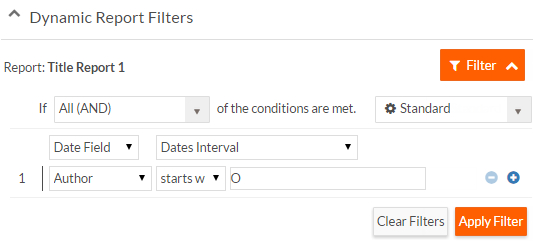
If you do not have a Dynamic Report Filters element in your report page, use the page editor to add it to the page. See Editing pages for information about the page editor.
In a report page, you can use the following operations:
- Run Report - Displays the report with the currently selected filters.
- Print - Displays the report in a pop-up window ready for printing. This option is only available for template-based reports.
- Reset Filters - Resets the filters to the original report's selection; clear filters if no filters are selected in the report.
- Edit this Report - Open the report for editing (if the current user has permission to manage reports).
- Expand All or Collapse All - To expand or collapse all the rows in the report.
- Export - You can export the report data to XLS, XLSX, CSV, or PDF format. When exporting multi-layered reports, each record from each layer is exported as a unique row.
- Column data options for tabular reports:
- Sorting - Click a column header to sort its data in an ascending or descending order.
- Column selection - Click the down-arrow button on a column header to specify the columns to be made available in the report.
- Column arrangement: Rearrange columns by dragging the column header to a different position in the table.

