Response mapping
The following procedure assumes that you have already mapped the request and that the mapping tool is still open. If the mapping tool is not open, click Configure in the Corticon Configuration area on the new or edit screen of the trigger. If you have already selected a decision service for the trigger, the Input/Output mappings screen opens and displays Platform objects and fields on the left and Corticon entities and fields on the right. By default, the Request tab is selected; click the Response tab. If you have not selected a decision service, select a service as described in Request mapping.
- In the mapping tool, select the Response tab.
The Response tab is selected, allowing you to map fields for the response.
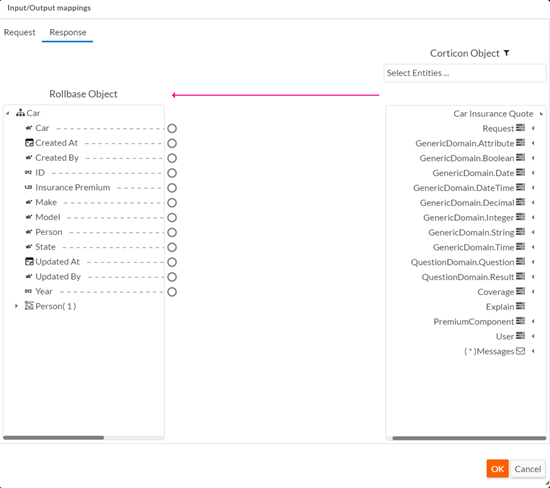
- Optionally filter the list of Corticon entities by clicking the filter icon next to Corticon Object and selecting the entities required for the mapping.
- To map an attribute or message, select a circle next to a
Corticon field and drag the
arrow that appears to a circle next to a Platform field. Note that you can only map to fields, not to
entities.
As you drag the arrow, the circles next to the Platform fields change color, indicating the fields whose data types are compatible with the Corticon field. Fields that do not require conversion display green circles and fields that require conversion display orange circles as shown below. When you map to a field that requires conversion, the conversion will display above the arrow when it is selected. Fields that display red circles have incompatible data types and you cannot map to them. See Supported data types and conversions for a complete list of supported data types and conversions.
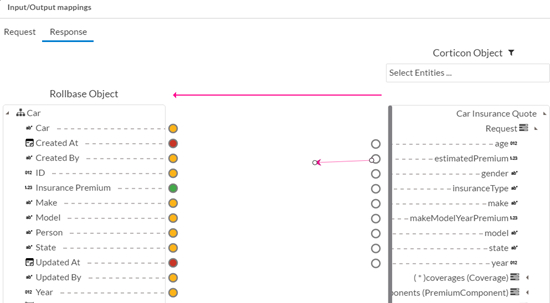
- When you have finished mapping attributes, click OK to exit the mapping tool or click Request to map the request.

