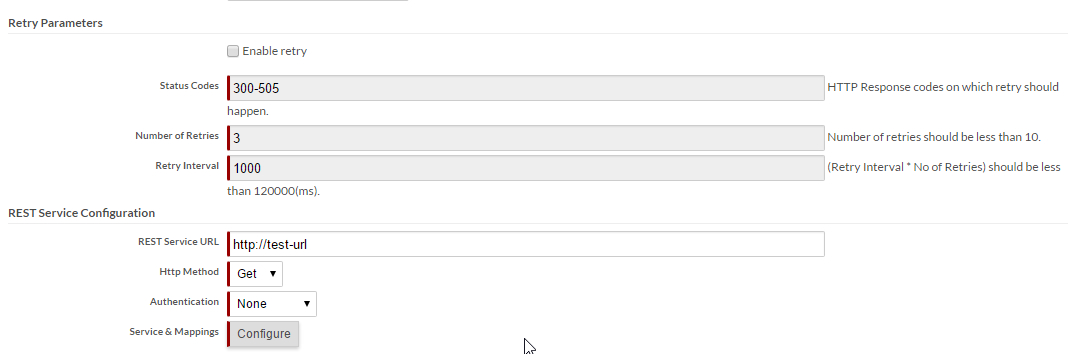REST Service trigger
Platform enables you to map Platform fields to REST service fields and access REST end points with zero coding. After you map, the code is auto-generated for you.
Note: Platform supports JSON REST services only. Also, you will not be able to invoke
DELETE operation.
After you select REST service as the trigger type, you will be able to see the new REST service trigger page. In this page, you must enter the trigger details. See Creating a trigger for more information.
The high-level steps to configure a REST Service trigger include:
- Select the Enable retry checkbox if you want to enable retry
options for the trigger. By default, this option is disabled. If you select the
Enable retry checkbox, you must input values into the
following mandatory fields.
- Status Codes — Set status code on which you want the HTTP retries to happen. It can be a comma separated values of status codes as well as a range of status codes. For example, 302-400,500.
- Number of Retries — Set the number of retries allowed for the trigger. The maximum number of retries must not exceed 3.
- Retry Interval — Set the interval
(ms) between two subsequent retries. The maximum retry timeout value (Retry
Interval * Number of retries) can be configured using
MaxHttpRetryTimeoutInMinsshared.property. Default value ofMaxHttpRetryTimeoutInMinsis 1 min.
- Provide a base path URL of the Rest Service, to which you want to connect, in the REST Service URL field.
- Select the required Http Method. Currently, Platform supports GET, POST, and PUT and the default option is GET.
- Select the required Authorization type. By default, No Auth selected. Platform also supports basic authentication. When you select Basic Auth option, you need to provide the username and password.
- Click Configure to configure the Services and Mapping. The Configure REST Service page opens.
- Optionally customize functions in the trigger formula.
- Test and Debug the trigger.