Creating a trigger
This topic covers general steps to create a trigger. For specific examples, see Example: Set field based on a workflow status change, or watch Web App Trigger Examples to see how triggers can update fields in related records and create new records.
- Navigate to the object definition. For example:
From an application page, select Object Definition from the Page Options menu:
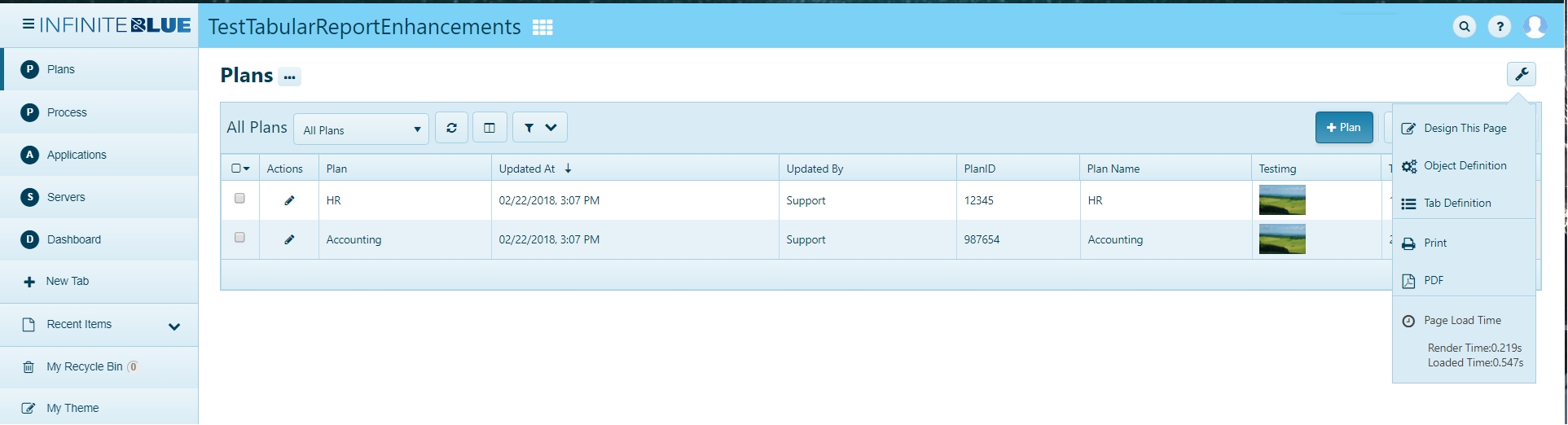
-
In the ribbon of object components, click Triggers:

-
Click New Trigger.
The New Trigger screen opens.
-
Select the desired trigger type and click Next. The following table details various trigger types which can be created.
Trigger Type Group Description Send Email Notification This trigger sends an email based on an Email Template. Create Audit Trail Record Notification This trigger creates a new Audit Trail Record based on a text template and attaches it to current or related record. Validate Record Data Data Validation This trigger validates a record's data using expression. If expression results in error, data operation will be terminated and error message displayed. Unique Fields Combination Data Validation This trigger validates that certain combination of fields is unique across all the records. Update Field Value Data Manipulation This trigger updates the value of a Field in a Record or a Related Record using formula. Change Workflow Status Data Manipulation This trigger changes a Record's Workflow Status. Create New Record Data Manipulation This trigger creates a new record. Ensure at least one Conversion Map is created before using this trigger. Attach Related Record Data Manipulation This trigger attaches a Record to another Related Record (i.e. establish a relationship between two Records). Create Template Document Data Manipulation This trigger creates a new template document. Ensure at least one Document Template is created before using this trigger. Run Triggers on Related Records Data Manipulation This trigger runs selected triggers on related records with selected relationships. Use this trigger if you want to explicitly run triggers on related records.
Note: Other types of triggers do not invoke triggers on related records.Object Script Data Manipulation This trigger runs a script to manipulate multiple fields and objects in one trigger through API calls. Corticon Decision Service Integration This trigger is used for point and click invocation of Corticon Decision Service and automatic processing of results into fields. Ensure that Corticon server is configured in app setting before using this trigger. REST Service Integration This trigger is used for point and click invocation of REST service and process the results into fields Send HTTP GET Request Integration This trigger sends a HTTP GET Request. Ensure at least one Integration Link field is created before using this trigger. Send HTTP POST Request Integration This trigger sends a HTTP POST Request. Ensure at least one Document Template with text document is created before using this trigger. Send SMS Message Integration This trigger send SMS text message to recipient through external SMS Gateway. -
The options available on the next screen depend on the type of trigger you select.
- Finalize the definition of your trigger using the controls on this
screen:
-
Deployment Status — If checked, the trigger will run. If unchecked, the trigger will not run.
-
Trigger Timing — Causes the trigger to fire during events in a record lifecycle. See Trigger timing options for details.
-
General Properties — Enter a Name and an Integration Name. The Integration Name should be unique across the object definition. If you selected Before Update or After Update timing, choose the field(s) for which an update should fire the trigger.
-
Trigger Properties — Read the Tip to understand what type of formula the trigger expects. Use the Template Helper and formula editor to create and validate the expression. See Best practices for trigger formulas for more information.
-
Trigger Delay Time — Optionally, set a delay time. See Delayed and recursive triggers for details.
-
Recursion — Optionally, set times for the trigger to repeat. See Delayed and recursive triggers for details.
-
-
Click Save.
Platform creates the trigger and it appears in the Triggers table in the object definition. You can control the order in which triggers fire by reordering them in this table.

