Quick Filters
Using the new Quick Filter functionality, administrators can now create reusable templates for any list view for a specific object. The fields that a user can use to quickly filter a list of records are defined in these templates.
Administrators can enable keyword filtering in list views as well, which allows users to search for records with strings and wildcard characters. Keyword Filtering, Quick Filtering, and basic List View Filters all work together to return a single subset of entries in a list view. This allows users to easily filter records by criteria using the same search page rather than having to maintain numerous pages.
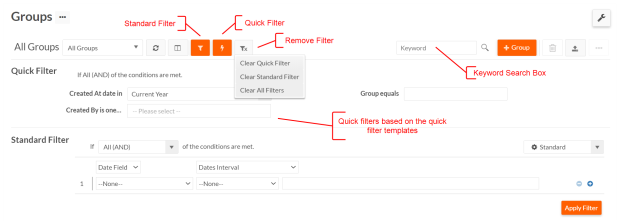
Enabling Quick Filtering
Quick filtering can be enabled for both global and tenant level roles. Ensure Quick Filtering is enabled in the global level before enabling at the tenant level.
To enable Quick Filtering on a global Level (across all the tenants), navigate to System Console > Shared Properties > Customize > User Interface and enable the EnableQuickFiltering shared property.
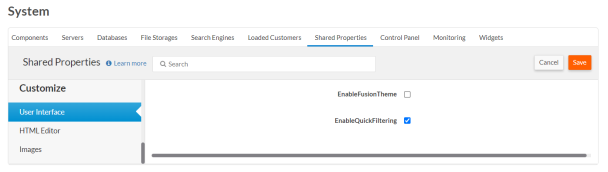
Likewise, to enable Quick Filtering on a tenant level, navigate to Setup Home > Administration Setup > Preferences > General Preference and enable the Enable Quick Filtering property.

Keyword Filter
A Keyword Filter searches against the search engine indexes. It is similar to the keyword search in the Detailed Search.
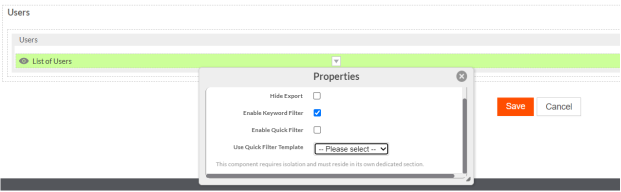
To enable Keyword Filter, do the following:
-
Access the Page Options by clicking the icon below search in the list view of application runtime page.
-
Click the Design This Page option, which opens the page editor for the current page.
-
Now, Enable Keyword Filter from the Object Properties of the list view.
-
Click Save.
Quick Filter
Quick Filter enables the users to instantly filters the data using the fields as defined in the quick filter template.
Note: Before enabling Quick Filter, make sure a Quick Filter Template is created. See Creating a Quick Filter Template for more details.
To enable Quick Filter, do the following:
-
Access the Page Options by clicking the icon below search in the list view of application runtime page.
-
Click the Design This Page option, which opens the page editor for the current page.
-
Now, Enable Quick Filter from the Object Properties of the list view.
-
Select the desired Quick Filter Template from the drop down.
-
Click Save.
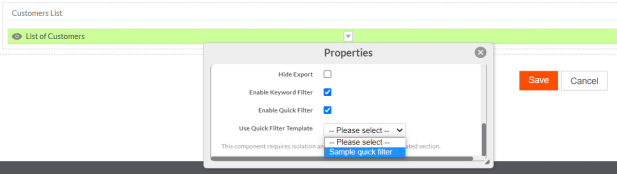
A Quick Filter toggle appears in the application runtime page which hides/unhides the quick filtering section.
Remove Filters
Click Remove Filters button to remove Quick filter, Standard filter or both including the Keyword search filter. This option is available only if any of the filters are applied. For example, if quick filters are applied, the remove filter option displays only Clear Quick filter option. Similarly, if both quick filter and standard filter are applied, Clear all filters option is displayed.
Note:
- Quick filters when used remains active during the session. On any page reload, the filter criteria remains active along with search results.
The filter criteria when using both Quick and Standard filters remains as AND.