Mapping components to fields
When you start a card from a design, you need to map the components in the card to fields in the object. The Image Left design, selected in the screen below, contains components for an image and a star rating, which renders stars for a numeric field. You can edit the star rating by changing the color, size, and icon used; see Editing a card in the card editor
In this example, Platform automatically populated the image component with the Photo field from a Room object because it is the only Image field in the object definition. If there were multiple Image fields in the object definition, you could choose from among those fields in the drop-down list. Platform also automatically populated the rating component with the Rating field. Again, if there were multiple Integer or Decimal fields in the object, you would be able to select any of them from the drop-down list. For each component, either select a field or select Ignore field.
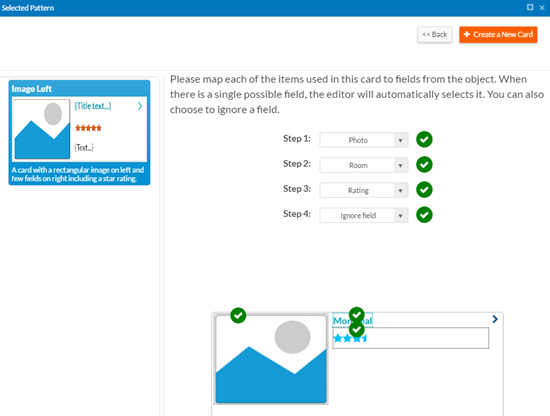
When you are finished mapping fields, click + Create a New Card. The card opens in the card editor. You can either save the card or you can continue to edit the card as described in Editing a card in the card editor

