Managing object pages
Most pages are associated with objects. See Managing generic pages for information about managing generic pages.
From an object view page, you can see the pages associated with that object by clicking Pages in the ribbon:
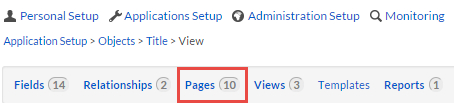
The object's pages are displayed in a table:
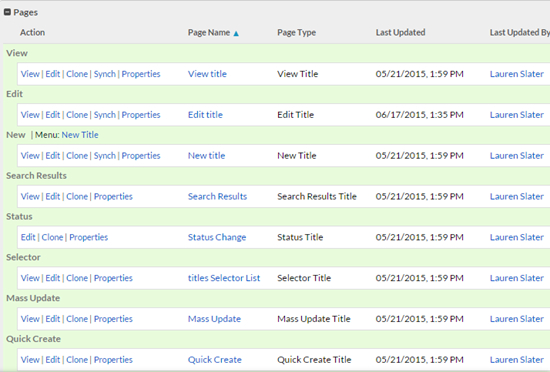
From this table, you can click one of the following links in a page's row:
- View — Opens a pop-up window displaying a preview of the page. For View, Edit, and Status pages, opens a selector page where you can select the record to view in the preview.
- Edit — Opens the page editor.
- Clone — Creates a new version of the page and opens it in the page editor.
- Del — Deletes the page. This options is only available for cloned pages.Deletes the page. This option is not available for pages automatically created by Platform.
- Synch — For New,
Edit, and View pages, opens
the Synchronize page, which allows you to synchronize the
page with another page in the application, meaning all of the page components
will be the same on both pages. This is useful, for example, when you have
edited an Edit page to add new field components to it and
you want to update the New page to contain the same
components. Click Synch next to the
Edit page, select the New
page, and click Save.

- Properties — Opens the Page
Properties page, which allows you to edit the page's properties,
the heading for each of the page's sections, and other properties depending on
the page type. It also allows you to define HTML event handlers
for the page (not available for Selector pages). The
screen below shows the Page Properties page for an
Edit page:
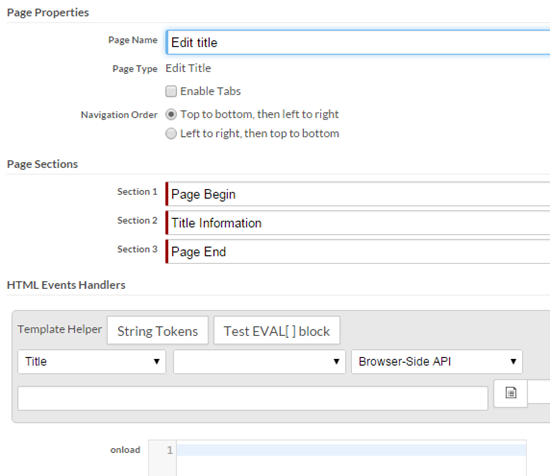
- Page name — Opens a page that displays general information about the page, such as its type, its template token, and when it was last updated.