Managing generic pages
A generic page is not associated with an object. Use generic tabs and pages to create custom pages for your applications. You can use the page editor to add components to the page.
To view, edit, or set the properties of a generic page, navigate to the associated generic tab in one of the following ways:
- From the Setup home page, click Tabs under Application Setup and click the tab name.
- Open the setup page for an application that includes the tab, click
Tabs in the ribbon, and click the tab name. The
Tab view page opens and displays options for accessing the
generic page:
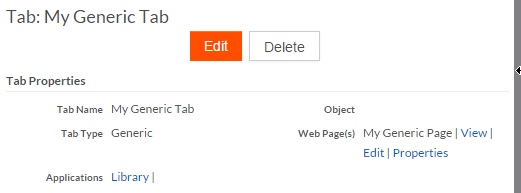
Click View to open a pop-up window with a preview of the page.
Click Edit to edit the page in the page editor. Properties for a generic page include:
- Columns — A generic page can have one or two columns.
- Render Mode — A generic page with two columns can be
Responsive or Fluid. When
Responsive is selected (the default):
- On desktops and on tablets in landscape mode, the page will display two columns.
- On tablets in portrait mode and on smart phones, the page will display one column.
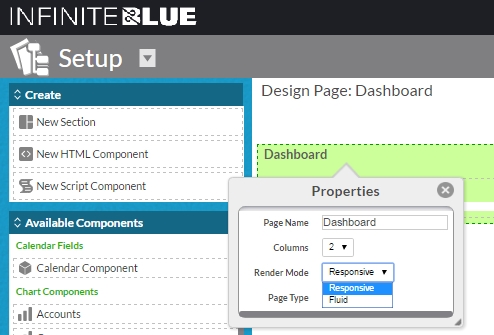
See Editing pages for information about the page editor.
Click Properties to view and edit page properties.