Group Checkbox Field
With the Group of Checkboxes Field type, users can select any number of checkboxes in a group. You define in the same manner as Multi-Select Picklist Fields. The following properties can be defined while creating a Radio Button field:
-
Field Properties
-
Field Label — (mandatory) is displayed on the left from the field on view, edit, and new record pages.
-
View Header — (optional) is used in headers of views and reports. If not specified, the Field Label is used.
-
View Width — (optional) is used to set width (in pixels or %) of columns in views and reports. If not specified, the browser calculates the width of columns automatically.
-
Shared As — In some situations, you might want picklists belonging to different objects to have the same set of values. Platform allows you to share picklists among those objects. To share a picklist, select Share as New from the Shared As drop-down when you create the picklist.
To use values from an existing shared picklist, select the integration name of the shared picklist from the Shared As drop-down when you create the picklist. The content of the Values box is replaced with existing values from the selected shared picklist.
-
Values
-
Add Value
A list of available options for any newly added value includes:
-
Delete: Deletes the particular value from the list.
-
Move up: Moves the value one level up in the picklist order.
-
Move down: Moves the value one level down in the picklist order.
-
Default: Select if you want the particular value to be set as default for new records.
-
Name: The name of the value. This is a mandatory field.
-
Code: The integration code of the given value.
-
Language: The name of the value based on set additional language.
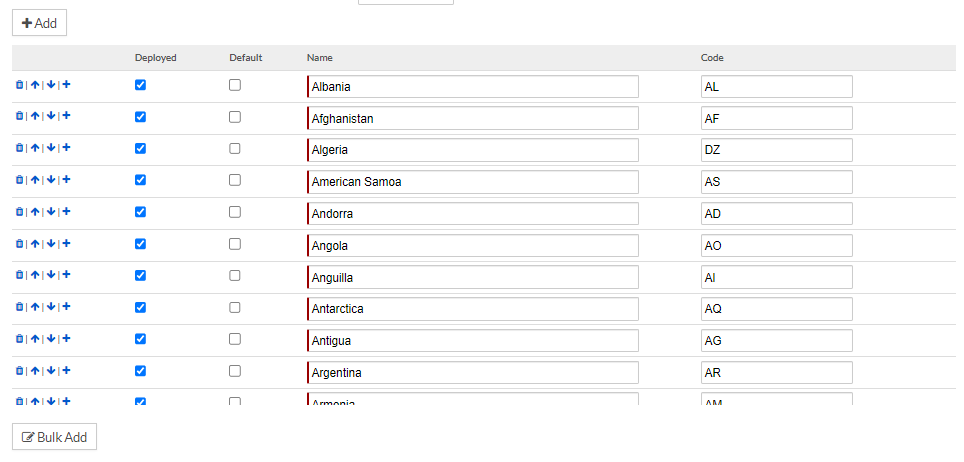
-
-
Bulk Add Values:
First, define a list of values, one value per line, for the picklist. Each value represents a selectable item. The length of a picklist value cannot exceed 100 characters. If you want a particular value to be selected by default for new records, prefix it with {D}.
Optionally, at the end of each line, add | followed by an integration name for that value (no longer than 40 characters). Formulas and APIs can use this integration name to access unique picklist values (e.g., for data import and export).
Example: In the following list of picklist values, each value is assigned an integration name and Yes is the default value:
Note:
- Bulk Add option cannot be used to edit any existing values.
- Adding names corresponding to additional languages are not supported in Bulk Add option.
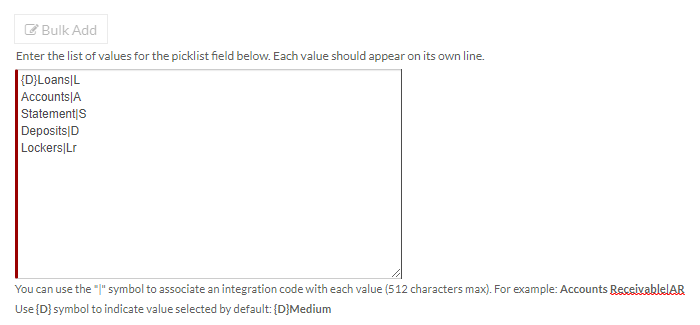
-
-
Letters are not case-sensitive — See Configuring picklist case-sensitivity for more information.
-
Sort values alphabetically, not in the order entered — You can also choose whether to display values sorted alphabetically (the default) or in the order the values were entered.
-
Use value instead of integration code for Export and Reports — Enable to use display name instead of Integration code.
-
Assign values for all existing object records now — Enable to assign this field to all existing Object records once it is created or updated.
-
Exclude items to be added in picklist from import — Enable if you want to restrict the scope of import to lookup possible picklist values from already entered list. With this, no new picklist option are created and assigned on the fly based on non-matching inputs from the import payload. Also, when checked at field level, no new picklist items are created during import.
-
Alignment — This determines whether to align the Radio Buttons vertically or horizontally.
-
-
Advanced Field Properties — For more information, see Advanced field properties.
-
Integration Name — The integration name is used to reference this field via merge fields or with Platform APIs.
-
Field-Level Help — The Field-Level Help box allows you to define help text for the field that will appear in a popup when the user clicks the help icon next to the field.
Note:
- From Platform 6.5 onwards, Application XML generation, installation, or push updating would be blocked if any duplicate labels or integration codes exist in the picklist items.
- You may still proceed with any of the above mentioned operation with duplicate integration codes. This is governed by shared property - SkipUniquePicklistCodesCheck. Tenant administrators can enable the same using the Skip unique codes check on picklist option from the Administrative Preferences section.