Generating application XML
Those who develop Platform applications to sell or for use by other departments in their organization can distribute the applications as XML files that can be installed in any Platform tenant.
To generate an application XML file, follow these steps:
- From the application switcher drop-down available next to the application
name:
To navigate to settings for the current application, click App Settings.To navigate to settings for a different application, hover your mouse pointer over the application and click its associated Application Settings icon.
- From the More Actions menu, select Generate XML.
- Verify that the version number is correct.
- Select a Lock Status. If you select Partially
Locked, you need to specify which application components are
locked by checking the boxes next to those components. Expand the tree to
specify locking at a fine-grained level. In the following example, the
Account object is locked, the
Case object is not.
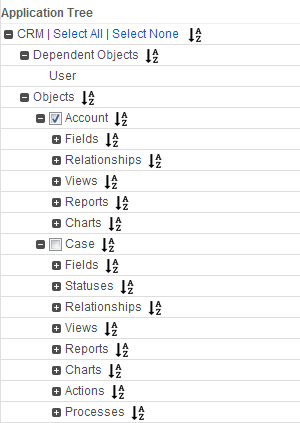
- Click Generate XML.
- Store the XML file locally and verify that it has an .xml extension.
The file is ready to distribute.
Note:
- From Platform 6.5 onwards, Application XML generation would be blocked if any duplicate labels or integration codes exist in the picklist items.
- You may still proceed with any of the above mentioned operation with duplicate integration codes. This is governed by shared property - SkipUniquePicklistCodesCheck. Tenant administrators can enable the same using the Skip unique codes check on picklist option from the Administrative Preferences section.
- To enable Object Type Attribute for Application Import/Export, see Extending Object with Object Types.

