Enabling Just-In-Time for a Tenant
To enable Just-In-Time for a tenant, the following preliminary steps should be considered before setting it up for Single or Multiple authentication profiles.
-
Create a SAML/ADFS Authentication Profile in Platform. See Configuring SAML or ADFS Authentication for a tenant for more information. Ensure Just-In-Time for SAML and Validate User Fields on creation options are enabled while creating a new profile.
-
Provide the following user field mappings in Mapping section of the authentication profile.
loginName=mailAddress
lastName=lastName
firstName=firstName
role=role
custId=custId
email=mailAddress
-
Configure your Identity Provider (IdP) in the SAML Authentication section of the authentication profile.
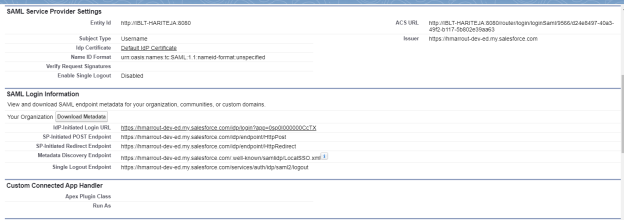
-
Ensure the mapped values of Identity Provider (IdP) to the user fields are correct.

Single Authentication Profile Login with JIT enabled
-
Let's say, there is only one authentication profiles configured with Just-In-Time enabled. Login to your Platform account which should be similar to the below URL.
http://localhost:8080/router/login/loginPrivate.jsp?custId=<CustId>
-
Enter your User Name and click Login.
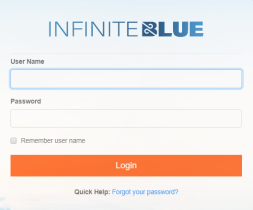
-
You are redirected to your Identity Provider's (IdP) Login Page. Enter your IdP credentials.
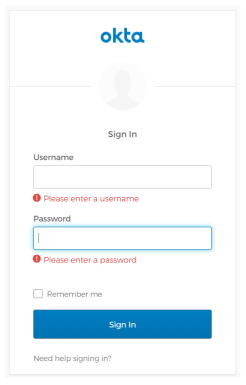
-
On successful authentication, the new user is created and redirected to the Infinite Blue Platformlanding page (as configured for the user role).
Multiple Authentication Profile Login with JIT enabled
-
Suppose you have more than one authentication profiles configured with Just-In-Time enabled. Login to your Platform account which should be similar to the below URL.
http://localhost:8080/router/login/loginPrivate.jsp?custId=<CustId>
-
Enter your User Name. Select your corresponding Authentication Profile from the dropdown and click Login.
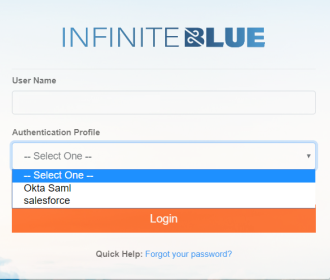
-
You are redirected to your corresponding Identity Provider's (IdP) Login Page. Enter your IdP credentials.
- Once authenticated, the new user is created and redirected to the Infinite Blue Platform landing page (as configured for the user role).
Note: The following attributes are mandatory apart from the basic mandatory field (loginName).
Role ID.Email.