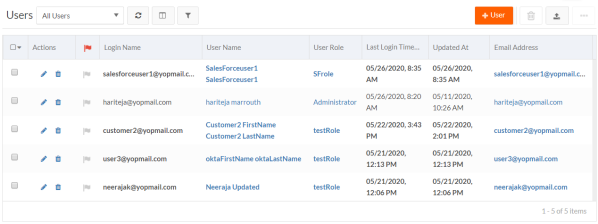Enabling Just-In-Time for Portals Users
To enable Just-In-Time for any portal users, the following preliminary steps should be considered before setting it up for Portal Objects or User Objects.
-
Create a SAML/ADFS Authentication Profile in Platform. See Configuring SAML or ADFS Authentication for a tenantorall tenantsfor more information. Ensure Just-In-Time for SAML and Validate User Fields on creation options are enabled while creating a new profile.
-
Provide the following user field mappings in Mapping section of the authentication profile.
loginName=mailAddress
lastName=lastName
firstName=firstName
role=role
custId=custId
email=mailAddress
-
Configure your Identity Provider (IdP) in the SAML Authentication section of the authentication profile.
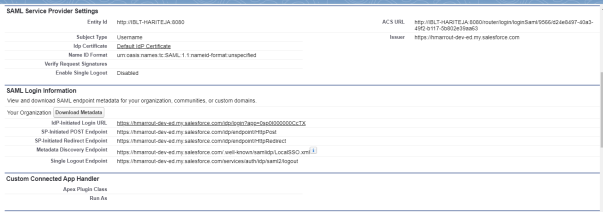
-
Ensure the mapped values of Identity Provider (IdP) to the user fields are correct.
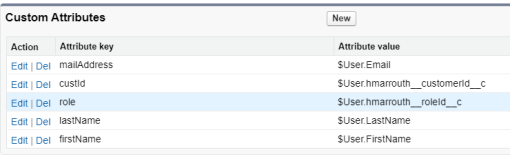
Configuring Just-In-Time for Portal Objects
-
Create a new Object with Contact and Portal User Attributes. See Creating a new object definition for more information. Ensure the new object definition has the following fields as described:
-
Email(mandatory)
-
loginName(mandatory)
-
firstName(optional)
-
lastName(optional)
-
-
Create a New Portal with a page of type Login Form. In the Object Type dropdown, select the above created object definition and in the SAML Authentication dropdown as above created Authentication profile. See Setting up SSO for Portal Users for more information. When done, click Save.
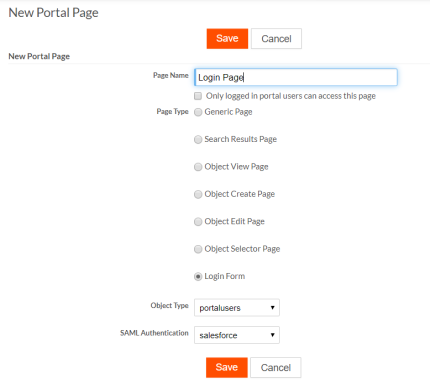
-
Configure the home page or landing page to be redirected upon a successful authentication of the portal.
-
Once configured, click the Login Page link to get redirected to the IdP Login Page.
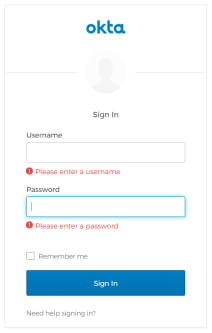
-
On successful authentication, the new user is created and redirected to the Infinite Blue Platformlanding page.
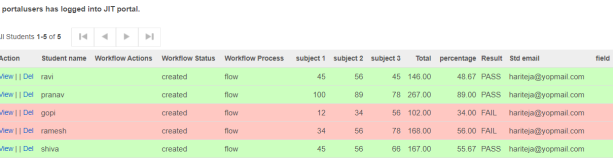
-
The newly logged in user record is created in the object and can be verified in the Platform.
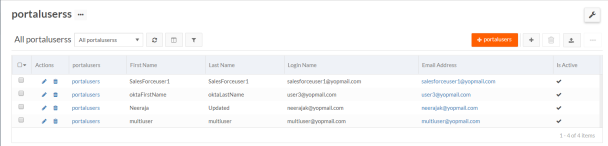
Configuring Just-In-Time for User Objects
-
Create a New Portal with a page of type Login Form. In the Object Type dropdown, select any user object type and in the SAML Authentication dropdown as above created Authentication profile. See Setting up SSO for Portal Users for more information. When done, click Save.
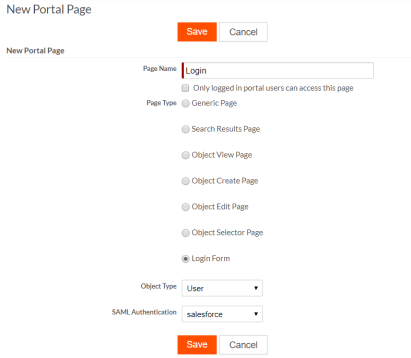
-
Configure the home page or landing page to be redirected upon a successful authentication of the portal.
-
Once configured, click the Login Page link to get redirected to the IdP Login Page.
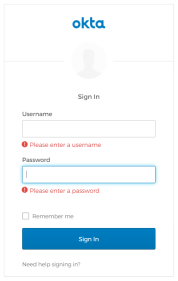
-
On successful authentication, the new user is created and redirected to the Infinite Blue Platformlanding page.
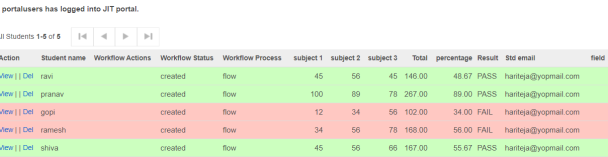
-
The newly logged in user record is created in the object and can be verified in the Platform.