Editing and viewing a workflow process
The following procedure describes how to edit and view a workflow
process:
- Open the object definition (See Viewing and editing an Object Definition).
- From the application view menu, select Workflow Processes to navigate to the Workflow Processes group box.
- You can perform the following operations in the Workflow
Process group box.
- Click New Workflow Process to create a workflow process from the object definition page.
- Click Reorder to change the display order of the processes in the Workflow Processes group box.
- Click the Edit link of a workflow process to redefine the process.
- Click the Clone link of a workflow process to select and clone an existing workflow process to create a similar new workflow process.
- Click the Delete link of a workflow process to remove the process.
- Click the View Diagram link of a workflow process to see a visual representation of the Workflow State Diagram.
- Click the Workflow Designer link of a workflow process to design and view the workflow process in the workflow designer.
- Click the name of the workflow process to view it.
The workflow process view screen opens:
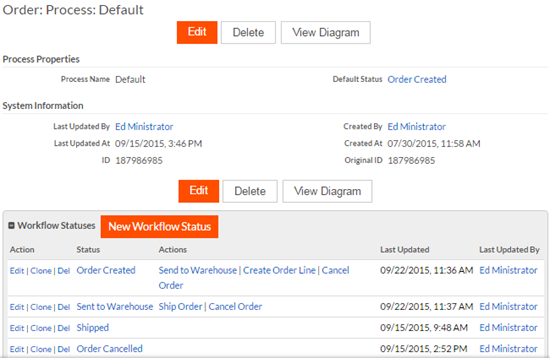
- On this screen, you can do the following:
- Click Edit to redefine the process attributes.
- Click Delete to remove the process from the object.
- Click View Diagram to see a visual representation of the Workflow statuses included in the process.
- Click New Workflow Status to create a new workflow status for the process.

