Detailed search
The detailed search component allows the filtering of records by a set of preconfigured fields and operands (equals, greater than, etc.).
Use the page editor to add a Detailed Search component to a generic, list, or search results page. It can only be added to an empty section.
Configure the detailed search component after saving the page by clicking Config in the Pages table on the object view page for that page. The Configure Search Component page opens:
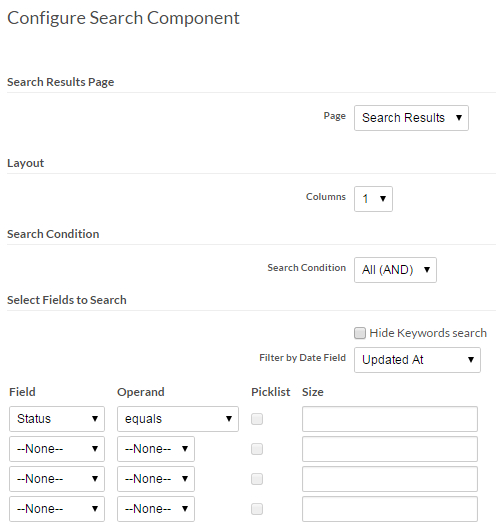
Configure the component by selecting:
- Which search results page to use to display results (if you have multiple pages)
- How many columns use to arrange filters
- Whether or not to hide the keyword search text box
- Whether to filter results by date intervals
- Whether to use AND (all fields) or OR (any field) logic
- Fields and available operands to appear in the detailed search component
- For text boxes: the size in columns (Defaults to 30)
- For text multi-select picklists: the size in rows (Defaults to 4)
The configured component allows users to quickly filter records by selected values:
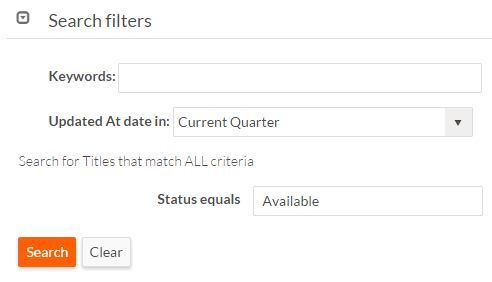
To set the default view for the Search Results page, the user has to modify the Search Results page available in object pages and select the default list view page.
For more information refer the section Managing object pages.
Note:
In Lucene Search Engine's context, specific guidelines dictate the use of certain brackets: {} and []. These brackets have distinct roles for search queries, and following these guidelines is crucial for accurate results.
For conducting range searches, opt for the
[]brackets. This facilitates searches within specific numerical or alphabetical ranges. For example, to find values between25and100, use[25 TO 100]within the search parameters.Likewise, to group search queries and apply any Boolean operations like
AND, OR, or NOTacross multiple terms or subqueries, use the{}brackets for precise and adaptable search queries. For instance, if you seek documents with eitherJohnorJanein the title, format the question as{title: John} OR {title: Jane}.
However in Detailed Search, users can add another filter field instead of Keyword Search or configure the Quick Filter to achieve accurate search results.