Creating and editing views
As an administrator, you can create and edit views to return specific records. Follow these steps to create or edit a view:
- Navigate to the object definition for the type of records you want to display in the view. For example, select Object Definition from the page menu.
- From the ribbon listing object components, click Views.
- Do one of the following:
- To create a view, click New View. The New View page opens.
- To edit a view, click Edit next to the view. The Edit View page opens.
The View Name section contains the following:
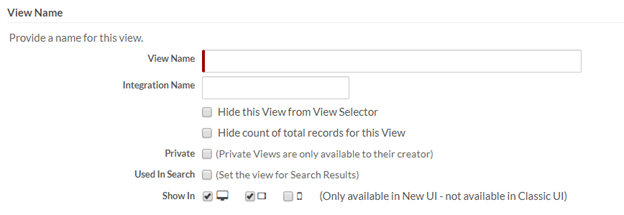
- Enter a Name and an Integration Name for this view. The Integration Name should be unique across the object definition.
- Choose from the following options:
- Hide this View from View Selector — When selected, this view is not available in the view selector on application pages.
- Hide count of total records for this View — When selected, users will see better performance for complex views with many records.
- Private — When selected, this view cannot be published as part of an application or be used in other components such as triggers and templates.
- Used In Search — When
selected, the search results page is rendered in the defined view.Note:
- You can set the view for the search results page only while creating a view. This field is disabled in the Edit view page.
- You can still set the view for the search results page in the Views section of Object Definition page and click Set for Search.
- Show In — The types of devices in which this view is
available (desktop, tablet, smart phone). The following rules apply:
- By default, existing views are available on desktops and tablets but not on smart phones. To enable a view on smart phones, you must manually enable it.
- If there are no views available on tablets or smart phones, Platform uses the default view for rendering data (at least one view is mandatory). By default, the default view is enabled for all devices and the setting is disabled for editing.
- In the Columns section, select the fields to display as columns.
- In the Sorting and Grouping section, optionally select whether to sort and/or group records in the view. See Sorting and grouping for more information.
- In the Totals and Subtotals section, optionally define columns for which you want to calculate totals. See Calculating values for columns for more information.
- In the View Filters section, choose the fields and operation for filtering. See Filtering views for more information.
- In the Permissions section, specify which roles and users can see this view. See Role-based access control for more information.
- Click Save.
You can also edit a view on an application page. See Editing a view on an application page for details.