Account settings
You can access account settings using the Application switcher, Setup Home > Administration Setup > Account Settings. This link will take you to the Platform Support Portal, where you can change settings for either for your Master Tenant or Tenant. See Switching Tenants for more details.
Master Tenant Account Settings
The following describes the options on the Account Settings page for a Master Tenant and how they can be used.

- Language Settings: Specifies the base and additional languages supported in the Platform account. See Language support for details.
- Search: Displays the Search
Server and Index for the master tenant. You can perform Move
Index operation at this level.
- Move Index: Select this option to move the search index from one search engine to another. To perform this operation, select a server from the Search Server drop-down list, then the new index from the New Index drop-down list and click Move. You can also move the search index within the same search engine. Search Server and Search Index are usually independent. The Lucene search index anyway depends on the selected Search Server.
- Cloud Storage: Displays the
Storage Server and Location for the master tenant. You can perform Move Storage operation at this level.
- Move Storage: Select this
option to move the master storage from cloud-cloud, local-cloud, or cloud-local. To
perform this operation, select a storage server from the Storage Server drop-down list and it's corresponding location from
Storage Location drop-down list. Uncheck
Copy Files if you do not prefer copying
files from the storage server/location and click Move.Note:
- When Copy Files is unchecked while performing Move Storage operation, the corresponding data should be copied manually in accordance to the Platform constraints. The constraints are applicable only when the files are copied from Local to Cloud or Cloud to Local.
While the Move Storage operation is in progress, the master admin's access to the instance gets restricted. On completion of the Move Storage operation, the master admin is notified by an email generated by the Platform, the master admin can then log in to the instance.
- Move Storage: Select this
option to move the master storage from cloud-cloud, local-cloud, or cloud-local. To
perform this operation, select a storage server from the Storage Server drop-down list and it's corresponding location from
Storage Location drop-down list. Uncheck
Copy Files if you do not prefer copying
files from the storage server/location and click Move.
Tenant Account Settings
The following describes the options on the Account Settings page for a Tenant and how they can be used to customize certain aspects of your Platform appearance (colors, sidebar components, etc):
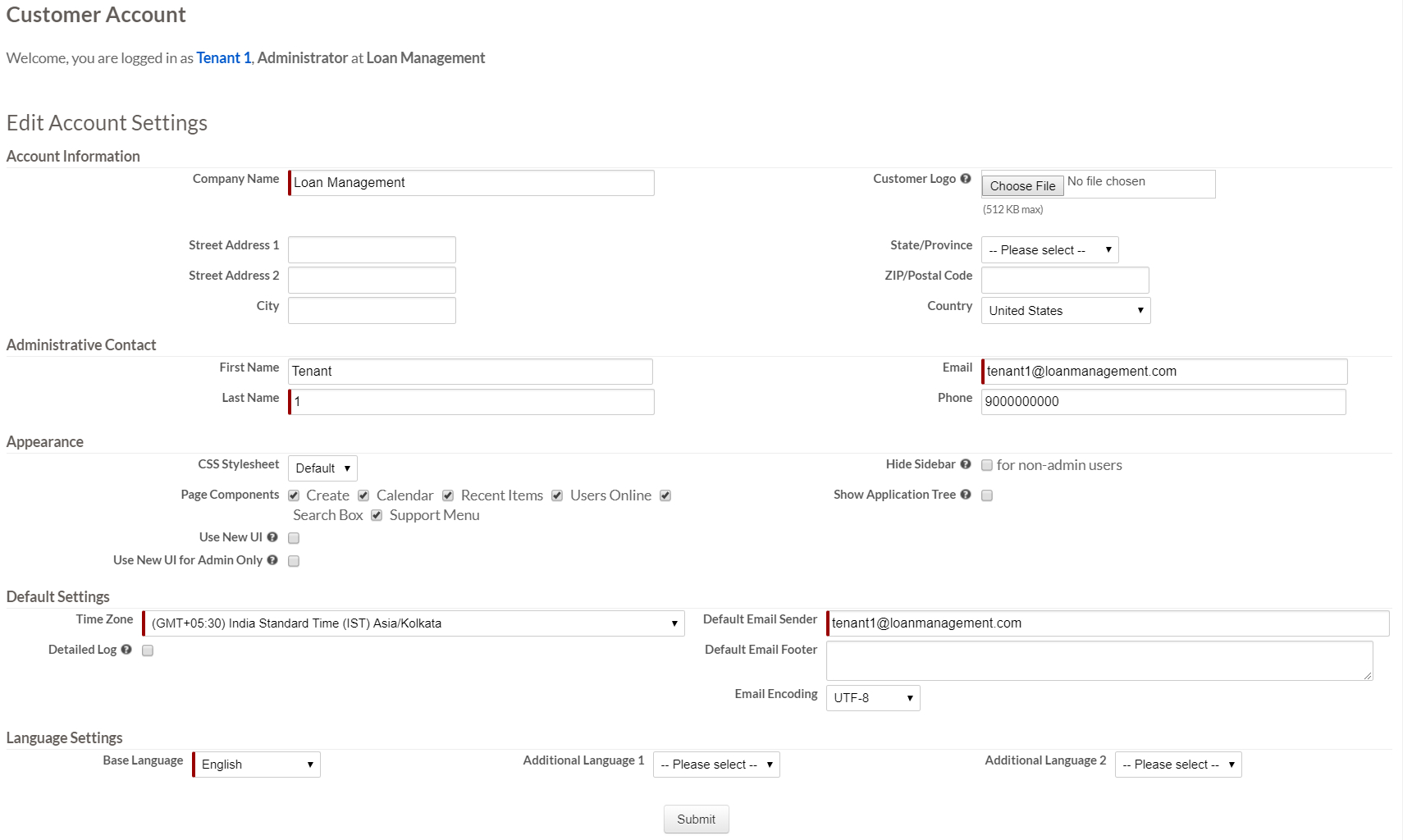
- Account information: Specifies
your company information. This can be used for display purposes.
- Company Name: Specifies the name of your company.
- Company Logo: Specifies the company logo, which must be rendered in the upper-left corner of Platform pages. If your company logo is uploaded, then it will be used as the default logo in the applications.
- Company address information: Specifies the address of your company. This can be used in your template and formula fields.
- Administration contact: Specifies the name, email, and phone number of the administrator of the tenant. This can be used in your template and formula fields.
- Appearance: Specifies the
appearance of your Platform account.
- CSS Stylesheet: Specifies the stylesheet to be used in your Platform tenant. You can choose between standard Platform CSS and custom CSS. Your custom CSS must be upload as a Hosted File (see Hosted files)
- Page Components: Specifies which components appear in the sidebar and header on all Platform pages. For example, if you un-check the Create, you will not see the Create section on the sidebar.
- Hide Sidebar: Specifies if the sidebar must be hidden for all non-admin users.
- Show Application Tree: Specifies if an application switcher must be show as a tree instead of a switcher.
- Use New UI: Specifies, starting with Platform 4.0, if the Platform pages must use the new user interface (introduced in Platform 4.0) instead of the classic UI. This option is not available to new Platform 4.0 administrative users because the new UI provides a better user experience.
- Use New UI for Admin Only: Specifies, starting with Platform 4.0, if the Platform pages for administrators must use the new user interface (introduced in Platform 4.0) instead of the classic UI. This option is not available to new Platform 4.0 administrative users because the new user interface provides a better user experience.
- Default Settings: Specifies the
data, time, email encoding, and log settings of your Platform account.
- Date format: Specifies the default date format. All the users can override the default settings using the options on the personal setup page.
- Time Zone: Specifies the default time zone. All user can override the default settings using the options on the personal setup page.
- Email Settings: Specifies the default email account to be used to send emails, the default email footer, and email encoding settings. The Default Email Sender is used as the "Reply To" address whenever Platform sends an email that was not invoked by a specific user's email address.
- Security Level: Specifies the security and access control mechanism (see Security and access control).
- Expiration Policy: Specifies the number of days before user passwords expire (see Security and access control).
- Detailed Log: Enables detailed system loggings of users' activities and API calls.
- Language Settings: Specifies the base and additional languages supported in the Platform account. See Language support for details.

