Create an action to create a record
This action enables the user to create a new record in Infinite Blue Platform. You can also create an action for any specific object by presetting the object name. The following steps detail the procedure to create generic action to create record on selected object.
-
Enter the required details as displayed in the below screenshot in the Settings tab of the Action form and click Save and Continue.
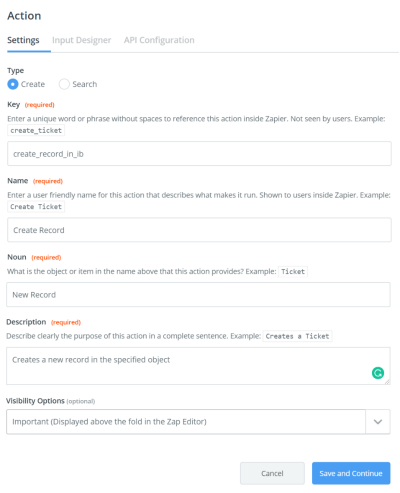
-
Now, navigate to Input Designer tab.
-
Add an input field with key
json_string, type asTextfield and Required option enabled. -
Add a application_name input field. See application_name input field for more information.
-
Add a object_name input field. See object_name input field for more information.
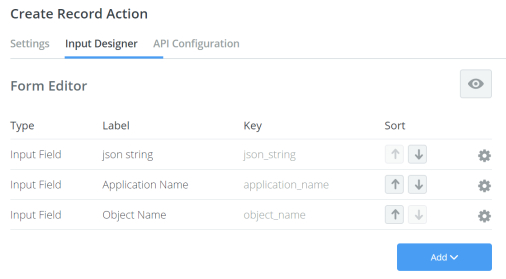
-
-
Now, navigate to API Configuration tab.
-
In the Configure your API Request section:
-
Switch to Code Mode in the API Endpoint section and paste the below code. Once done, click Save API Request & Continue.
Copyconst options = {
url: `${bundle.authData.url}data/${bundle.inputData.object_name}`,
method: 'POST',
headers: {
'Content-Type': 'application/json',
'Accept': 'application/json',
'JWT': bundle.authData.JWT
},
params: {
},
body: bundle.inputData.json_string
}
return z.request(options)
.then((response) => {
response.throwForStatus();
const results = z.JSON.parse(response.content);
return results;
});
-
- In the Test your API Request section:
You are prompted to Sign in to Infinite Blue Platform account to test your Authentication. If you are already signed, select the existing account.
Enter integration names for the corresponding application, object and JSON string to enable record creation. JSON string contains field integration names with values. For example: {"lastName":"XYZ"}
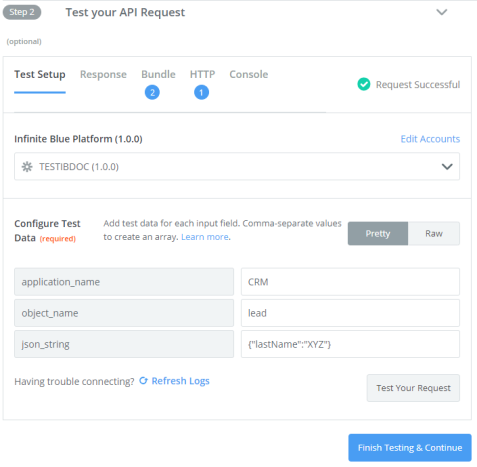
When done, click Test Your Request. On successful request, click Finish Testing & Continue.
- Subsequently, you can verify on the Platform for a newly added record with a last name as
XYZ.
-
In the Define your Output section
-
If needed, Generate Output Field Definitions and Add Output Fields
-
Or you can skip to click Save Output & Finish.
-
-
You have now successfully created a Create Record action.
With this, the Infinite Blue Platform Private cloud's Zapier app is ready to be published.