Version history and rolling back
When an application publisher uploads a new version of a published application to the Marketplace, Platform preserves the current version of the application XML as a related Application History record. Application XML from these history records can be viewed at any time. Platform administrators can also roll back a published application to one of the older versions. The roll back action will do the following:
- Move the current application XML into a new Application History record.
- Replace the current application XML with that of the selected older version.
- Increment the current Published Application version #.
The roll back action simply creates a new version out of an older version of the application's XML, and makes the selected version current. This action does not actually push updates to any tenants, but it does everything to prepare you for doing this.
For example: If the current version # of your app is 3 and you choose to roll back to version 2, the result will be version 4 which is identical to version 2. There are several reasons for treating the rolled back version as a new app version #, primarily so that all tenants who have already installed that app are automatically aware that there is a new version available and so that the "push updates" process rolls out the correct version of the app. Once a roll back is done, the application XML can then be pushed to customers using the standard "Push Updates" button (see next section).
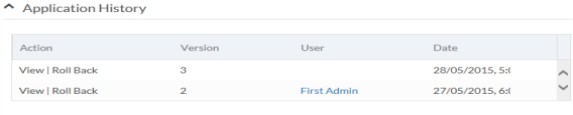
If you do not see the Application History section as shown above when viewing a published application, edit that page and create a new section, then drag in the Application History component from the Available Components section in the sidebar.