Deleting multiple records by importing a spreadsheet
To delete records, create a spreadsheet that lists unique field values (the field must not allow duplicates) for the records you want to delete. The first row of the spreadsheet is interpreted as a header and should be the name of the unique field. Use one spreadsheet for each object type. The process is similar to that used for importing. Follow these steps to delete records using a spreadsheet:
- From the application menu bar, click the object type for the
records of interest.
If the application uses the Traditional UI blueprint, click the object type for the records of interest from the application menu bar. If you don't see the object of interest, check the overflow menu.
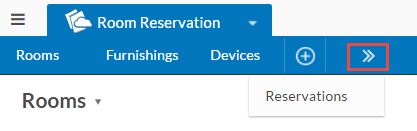 If the application uses the Modern - Vertical Menus UI blueprint, click the object type for the records of interest from the sidebar.
If the application uses the Modern - Vertical Menus UI blueprint, click the object type for the records of interest from the sidebar.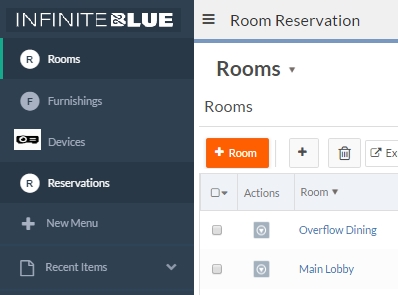
- Select Import from the page menu.
The Upload Spreadsheet to Import page opens.
- In the Spreadsheet File field, browse to and select the spreadsheet to import from.
- Select the appropriate options for File Encoding and CSV file separator.
- For Action, choose Delete existing records.
- Select a Unique Field
from the drop-down list.
The value in this field will be used to identify the records to be deleted.
- Click Next
- Select the Import Mode:
Normal: Runs all triggers on creation of new records and creates picklist values while importing rows. This mode is best for medium-size imports.Test: Limits your import to the first five records and displays a detailed report. Use this mode to test out your mapping before launching large imports.Bulk: Optimized for faster processing of large imports. In this mode triggers are not executed and new picklist values are not automatically created.
- Click Submit to start
the deletion process. Small files (less than 20KB) are processed immediately and
Platform displays the results:
