Create a New Record trigger using Polling trigger type
If you use polling type trigger, Zapier server keeps on polling Infinite Blue Platform private cloud server for new records.
-
Enter the required details as displayed in the below screenshot in the Settings tab of the Trigger form and click Save and Continue.

-
Now, navigate to Input Designer tab.
-
Click Add User Input Field for Application.
-
Add a key as application_name.
-
Add a label as Application Name.
-
Choose Type as String.
-
Enable Required and Dropdown options.
-
Select Dropdown Type as Dynamic.
-
Select Dropdown Source as getApplications trigger from the dropdown.
-
Select Field Name as IntegrationName from the dropdown.
-
Select Field Label as DisplayName from the dropdown.
-
Click Save.
-
-
Now, add another user input field for objects. Click Add User Input Field.
-
Add a key as object_name.
-
Add a label as Object Name.
-
Choose Type as String.
-
Enable Required and Dropdown options.
-
Select Dropdown Type as Dynamic.
-
Select Dropdown Source as getObjects trigger from the dropdown.
-
Select Field Name as IntegrationName from the dropdown.
-
Select Field Label as SingularName from the dropdown.
-
Click Save.
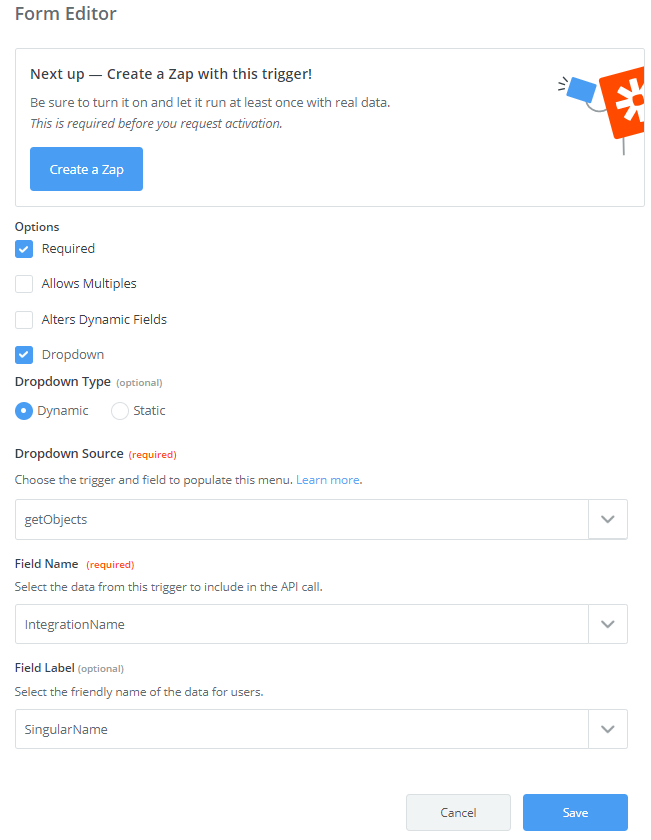
-
-
-
Now, navigate to API Configuration tab.
-
In the Configure your API Request section:
-
Select Trigger Type as Polling
-
Switch to Code Mode and enter the below code in API Endpoint section. Then, click Save API Request & Continue.
Copyconst options = {
url: bundle.authData.url+'data/'+bundle.inputData.object_name,
method: 'GET',
headers: {
'Accept': 'application/json',
'JWT': bundle.authData.JWT
},
params: {
}
}
return z.request(options)
.then((response) => {
response.throwForStatus();
const results = z.JSON.parse(response.content);
return results.results;
});
-
-
In the Test your API Request section:
- You are prompted to Sign in to Infinite Blue Platform account to test your Authentication. If you are already signed, select the existing account.
- Provide the Application Integration Name and Object Integration Name as test values for the application_name and object_name fields.
-
When done, click Test Your Request. On successful request, click Finish Testing & Continue.
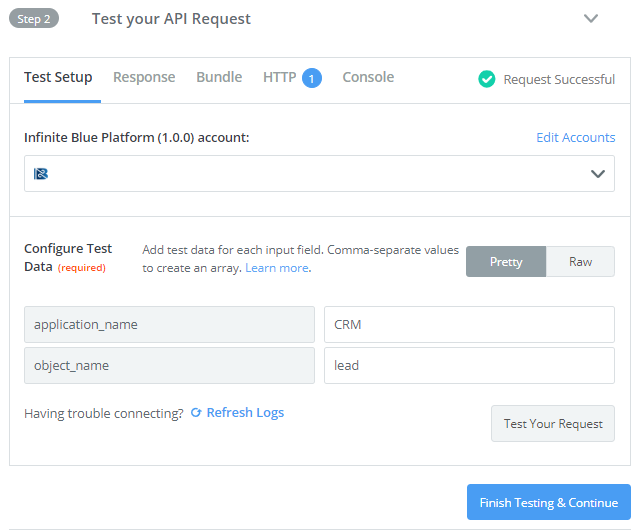
-
-
In the Define your Output section:
-
Enter JSON-formatted sample output data or Use Response from Test Data and click Generate Output Field Definitions. When done, click Save Output & Finish.
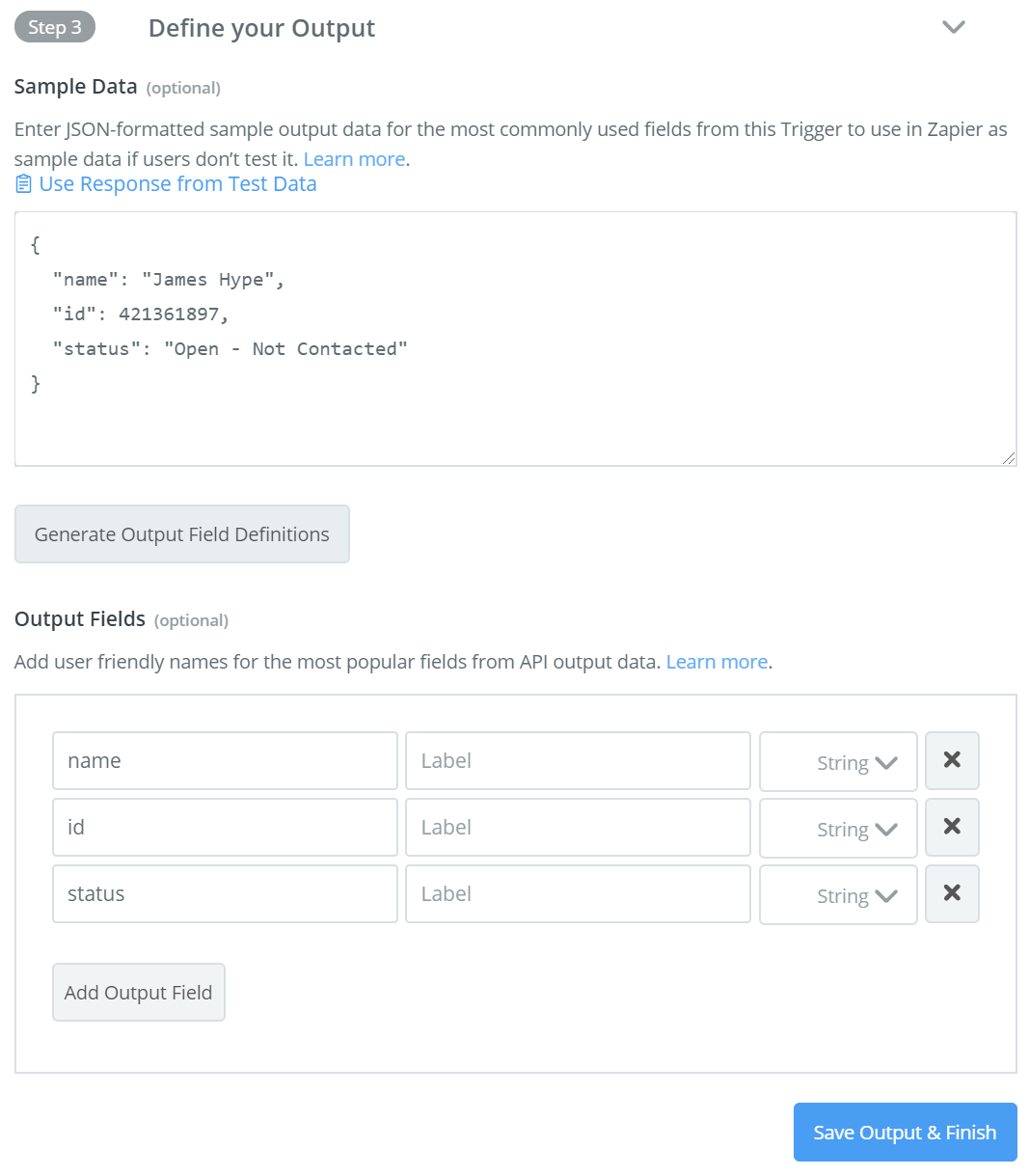
-
You have now successfully created a Create New Record Trigger using Polling trigger type.

