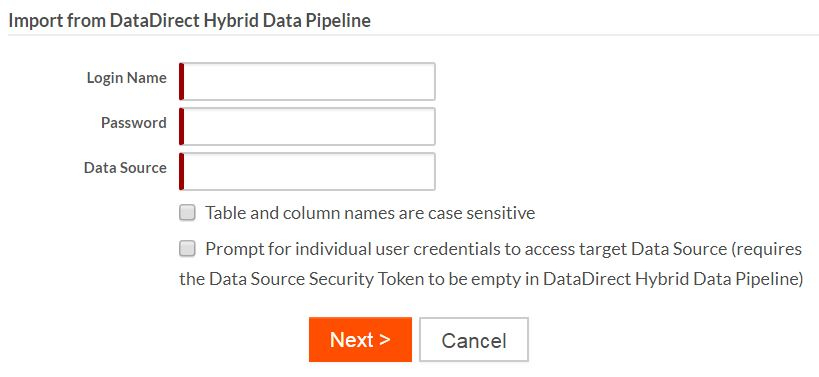Using DataDirect Hybrid Data Pipeline to access external data
DataDirect Hybrid Data Pipeline simplifies access to cloud data sources such as applications hosted on cloud platforms like Salesforce.com and Eloqua. You can use external objects together with DataDirect Hybrid Data Pipeline to easily bring external data into your Platform application.
Each external object maps to a table in the external data source. Before you can follow these procedures, you must have used DataDirect Hybrid Data Pipeline to create and test a Data Source definition for the target data source. Before creating the external object in Platform, determine the Data Source definition name, whether the credentials are stored in the Data Source definition, and whether your data source is case-sensitive with respect to table and column names. You will need this information when creating the external object.
To create an external object that uses DataDirect Hybrid Data Pipeline to access data in an external source:
- Navigate to the target application.
- Click + on the application menu bar.
- Select A new Object (with tab) from an External Metadata.
- Click Create.
The Import Object Metadata page opens.
- For Import Object
Metadata, select DataDirect Hybrid
Data Pipeline. Click Create.
The Import from DataDirect Hybrid Data Pipeline page opens.
- On the Import from DataDirect Hybrid
Data Pipeline page, specify the following:
The login name and password for your DataDirect Hybrid Data Pipeline account.The name of the Data Source definition to use for connection. (The definition must already existing in your DataDirect Hybrid Data Pipeline account.)Table and column names are case sensitive — select this checkbox to enable case sensitivity.Prompt for individual user credentials to access target Data Source — select this checkbox if the credentials for this data source are not stored in the DataDirect Hybrid Data Pipeline Data Source definition.
- Click Next.
The Create Object page opens.
- From the Select Table drop-down, choose one of the available tables.
- Enter values for the object name and set the desired permissions.
- Click Create
Object.
The Create Fields page opens:
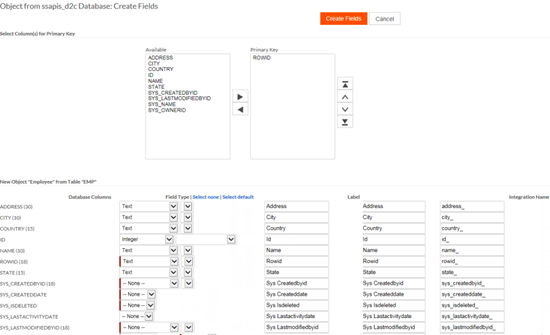
- Select the columns to use for creating the object's primary key and the options to create the object's fields.
- Click Create Fields.
- Select the appropriate Platform type and if desired, edit the label and integration names.
- Click Create
Fields.
The Adjust SQL page opens.
- Click Preview Query to see what the external object will look like.
- If the preview is not as expected, edit the SQL query and try again.
- When you are satisfied with the results, click Save.
Platform creates an object similar to an external database object, but with the following limitations:
- Related application features are disabled
- Only SELECT queries will be sent
- Relationships involving external objects support only
the following scenarios:
- 1-1 or 1-N cardinality when establishing a relationship between an external object and another external object or a Platform Native object.
- 1-1 or N-1 cardinality when establishing a relationship between a Platform native object and an external object.