Sending email
Platform offers various ways to send emails that include record information. You can send single or multiple emails at one time and you can fill in the body of the email manually or create a template to fill in details ahead of time.
Merge tokens allow you to specify values that Platform replaces with literal values when sending the emails.
This sample template body in a room reservation system uses tokens for the reservation start time and the room name:
Your reservation starting at {!start_time} for {!R791988.name#text} has been
confirmed. The resulting email looks something like this:
Your reservation starting at 08/25/2015, 11:00 AM for Atrium Social Corner has been
confirmed.
To send an email, click Send To from the group actions menu on a records list page when you have one or more records selected:
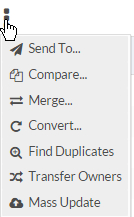
The following example shows the Send an Email screen that opens when three records were selected from a list view. An email message is sent for each selected record:

To change the address in the From line in Platform-generated email messages, open the account settings page and change the value for Default Email Sender. For information about advanced setup and administration, see Advanced setup and administration.
The screen contains the following fields:
- In the Send Email section:
- The first line lists the record(s) whose information will be used for the emails. In the example above, reservations made by Sandy Beauchamp and Adams.
- Reply To — The address to which replies to this email will be sent. Either the current user's email address, noreply, or the Default Email Sender address specified in Setup > Administration Settings > Account Settings.
- Send To — The address email(s) will be sent to. If the record contains an email address, selecting Record's Address will use that address. Objects with the Contact attribute enabled have an email field and you can add email fields to object definitions as well. The Specified Address radio control allows you to enter email addresses manually. A new section opens with fields to enter addresses or merge tokens for To, CC, and BCC. You can enter several addresses separated by space, comma, or semicolon. You can use template tokens for formula fields of String type which return one or more valid email addresses in "To", "CC" and "BCC" Fields. For information about using templates and formulas, see Adding business logic .
- Do not send duplicate emails to the same address — Ensures that Platform only sends one email to each address. Selected by default. If you want multiple emails sent to one address, deselect this check box. For example, if you select multiple records and want to send and email for each record to the same email address, deselect this check box. If the check box is selected in this case, Platform only sends one email associated with the first selected record.
- In the Email Template section:
- The first field allows you to select a predefined email template. Email templates are components in the object definition; see Email templates for more information. If you select a template, the remaining fields are filled in automatically as specified in the template. If you do not select a template, you can manually fill in the email.
- Format — Format options of Plain Text or HTML.
- Subject — The email's subject line. A value will be filled in automatically if you selected a template. You can change or enter a subject.

