Search Engine
This topic describes the Search Engine tab interface of the System Console.
This page displays an entire list of all the search engines available in Platform to the administrator.
Access the Search Engine tab from the Application Switcher > System Console > System.
See https://www.elastic.co/guide/en/elasticsearch/reference/current/setup.html for more information on setting up elastic search.
On the Search Engine tab, a tree list type of interface displays an entire list of all the search engines and it's respective indices available in Platform. The tabular tree comprises the columns as mentioned below:
- Action: The actions pertaining to the search engine and it's respective index in the next row(s).
- Name: The name of the search engine and it's respective index in the next row(s) with status icon (Green Tick or Error Icon) prefixed in this column.
- Type: The search engine type - Lucene or Elastic.
- Properties: The search engine properties - Host URL and Authentication Type.
- Is Default: The index and the corresponding server appear with Tick mark icons if set as default.
- Customers: The number of customers assigned to use the search engine and it's respective indices.
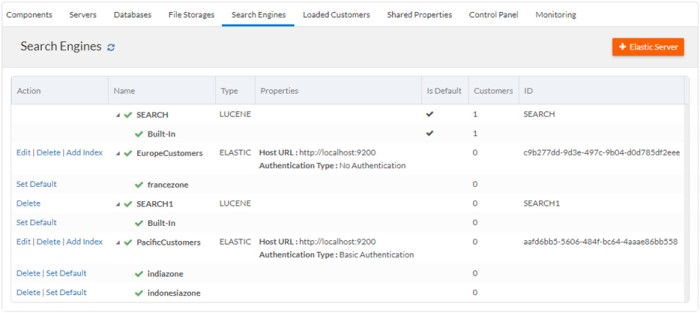
Actions
Below are the list of actions pertaining to the elastic server.
| Action | Description |
|---|---|
| Edit | You can edit the components of the elastic server. |
| Delete | You can delete the elastic server from the list of search engines
available in the Platform System Console. Note: The
elastic server cannot be deleted if there are any customers assigned to
it. |
| Add Index | You can add an index to the elastic server. Ensure that the each index within an elastic server has an unique name. |
Below are the list of actions pertaining to the specific index of the search engine
| Action | Description |
|---|---|
| Set Default | You can set an index as default to the search engine. |
| Delete | You can delete an index if more than one index is assigned to the
elastic server. Note:
|
You can perform the following operations in this page:
Refresh
The entire list of search engines available in Platform can be refreshed on the click of Refresh icon on the top of the tree list table. On successful Refresh, all the search engines are validated and their status icons updated accordingly with Green Tick or Error Icon prefixed.
Add an Elastic Server
Platform comes with a default built-in lucene search engine. To enhance the search capabilities, Platform supports adding an Elastic Server as a search engine.
To add an Elastic Server:
- Click the + Elastic Server button on the top right side of the browser under the Search Engine tab. The Add Elastic Server dialog opens.
- Configure the below values as needed and Save.
Elastic Server Description Server Name You can add a unique elastic server name here. Host URL The URL on which your elastic server is hosted. For example:
http://localhost:9200Authentication Type You can choose between Basic Authentication or No Authentication. If you have chosen Basic Authentication, you are required to enter the User Name and Password. User Name You can add the elastic server's User Name here. Password You can add elastic server's Password here. First Index Name You can enter the first index name in the elastic server here. It is an instance where the elastic server begins to store the indices. Below listed are few validations for entering the first index name :
- should not contain the
#,/,*,?,",<,>,|,[,] - should not start with
_,-or+ - should not be
.or.. - should be lowercase
- should not exceed the length (number
of characters) of
61
Is Default Select the Is Default to set the index as the default. - should not contain the
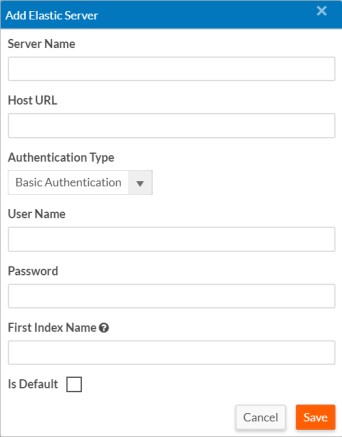
Edit an Elastic Server
You can also edit an Elastic Server which is already available in the Search Engine tab.
To edit an Elastic Server:
- Click Edit under the Action column of the Search Engine tab for the elastic server. The Edit Elastic Server dialog opens.
- Configure the below values as needed and Save.
Elastic Server Description Server Name You can update the elastic server name here. Host URL You can update the URL on which your elastic server is hosted. Authentication Type You can choose between Basic Authentication or No Authentication. If you have chosen Basic Authentication, you are required to enter the User Name and Password. User Name You can update the elastic server's User Name here. Password You can update elastic server's Password here.
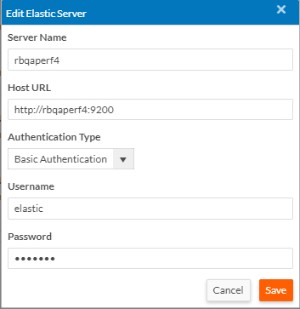
Adding Index to an Elastic Server
You can add an index to the Elastic Server and make it as a default.
To add an index to the Elastic Server:
- Click Add Index under the Action column of the Search Engine tab for the elastic server. The Add Index dialog opens.
- In the Index Name field, type an index name for the elastic server. The maximum allowed length (number of characters) is 61.
- Select Is Default to set the index as default and Save.
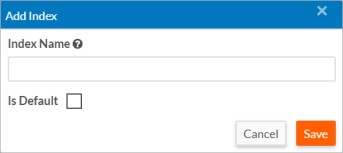
- You can add as many search indices to an elastic server. The default search index of an elastic server cannot be deleted unless another search index is set to default.
- If the elastic server has only one search index, it cannot be deleted.
- The search engines cannot be deleted if there are any customers assigned to it.
Note:
In Lucene Search Engine's context, specific guidelines dictate the use of certain brackets: {} and []. These brackets have distinct roles for search queries, and following these guidelines is crucial for accurate results.
For conducting range searches, opt for the
[]brackets. This facilitates searches within specific numerical or alphabetical ranges. For example, to find values between25and100, use[25 TO 100]within the search parameters.Likewise, to group search queries and apply any Boolean operations like
AND, OR, or NOTacross multiple terms or subqueries, use the{}brackets for precise and adaptable search queries. For instance, if you seek documents with eitherJohnorJanein the title, format the question as{title: John} OR {title: Jane}.
However in Detailed Search, users can add another filter field instead of Keyword Search or configure the Quick Filter to achieve accurate search results.