Record View and Record Edit Page Toolbars
Improvements in record view and record edit page toolbars
The page toolbar on record view and record edit pages has been improved.
On record view pages:
- The Previous, Next and Back to List buttons are now shown using icons (and the text becomes each icon's tooltip).
- Workflow actions with the Render Button option, as well as custom buttons, are shown directly in the toolbar if space is available. Otherwise they drop to the overflow menu (normal responsive capabilities).
- The order of buttons in the toolbar is:
- Back to list
- Previous
- Next
- Custom buttons and workflow actions
- Edit
The following screen shows the toolbar with one custom button and two workflow action buttons:

The following screen shows the same toolbar for a narrower screen, with some buttons in the actions menu:
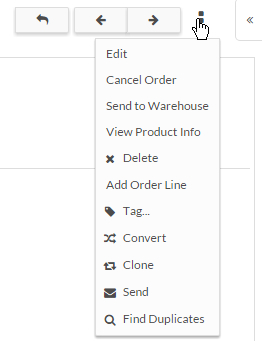
On record edit pages:
- Similar to a record view page, custom buttons are shown directly in the toolbar if space is available. Otherwise they move to the overflow menu.
- The order of the buttons in the toolbar is the same as for record view pages (except there are no workflow action buttons).
Platform calendar improvements
The Platform calendar has the following UI changes:
- Toolbar controls have been moved from within the canvas to the page header:

- The Show and Assigned To labels
to the side of the drop downs menus have been removed; now
View and View Items Assigned
To are within the drop-down menus:
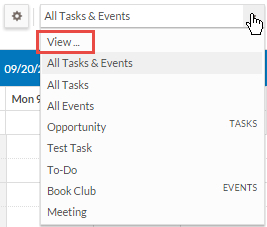
Mouse rollover opens actions menu
On PCs, a mouse rollover or a click now opens the actions menu in a list of records as shown
below. On devices with touch screens, the menu requires the equivalent of a click (a
touch).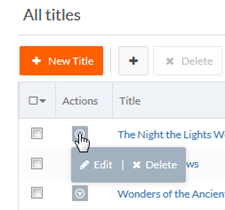
Settings changed to Setup Home in Platform menu
In the Platform menu, what used to be Settings is now Setup Home to be consistent with the application switcher.
Workflow actions changed to picklist
In record list views, available workflow actions are now rendered as a picklist:
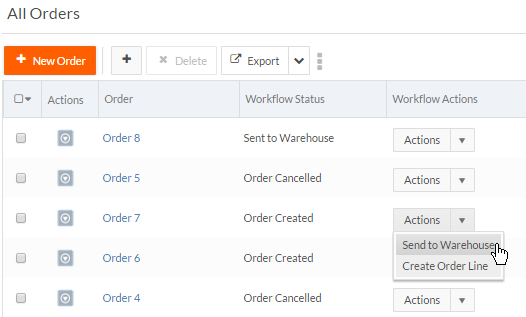
Ability to remove header and footer from printed records
You can remove the header and/or footer (and any buttons that appear in them) from a printout
by customizing record list pages. The newui.css contains two new
classes, .rbs-popup-header and .rbs-popup-footer.
You can use the page editor to add a style using these classes to a specific record
page. For example, to prevent the printout or PDF from including either the header
and footer, add the following style: @media print{
.rbs-popup-header,.rbs-popup-footer{ display:none; }.

