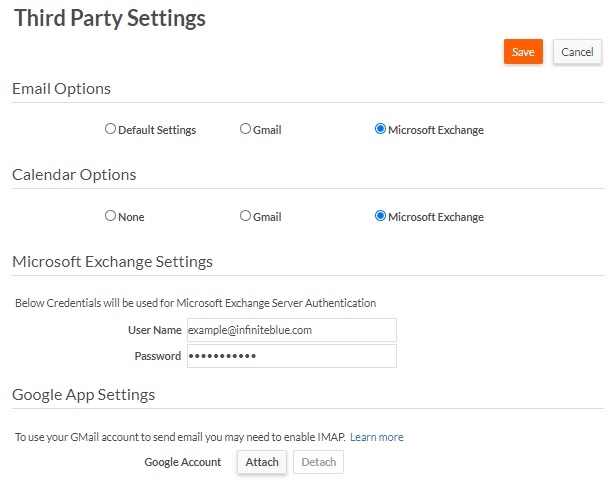My Third Party Settings
Selecting My Third Party Settings from the My Profile page or from the Setup home page opens the Third Party Settings page.
This page enables you configure Platform to use your SMTP, Microsoft Exchange, or Gmail email address to send emails and to view email from those accounts within a Platform application. Once the email credentials are configured, this will enable the platform application to send emails on your behalf. You can also configure your third party settings to synchronize your Platform calendar with your Exchange or Google calendar, which is a one-way synchronization from Platform to Exchange.
To enable the above options, an administrator must enable them on the Email Server Settings page. By default, Exchange and Gmail are enabled. If a USER tries to configure these email settings by adding any SMTP/Exchange/Gmail account credentials, Platform will prefer the USER level setting over any existing TENANT or SYSTEM level setting. Thus, all emails will be sent from the email address as configured by the USER. See Account administration and security settings for more information.
If you are using Gmail, you might need to enable IMAP on that account. See Enabling IMAP on your Google account for details.
To configure Platform to use your email account and sync your calendar:
- In the Email Options area, select the type of account (SMTP, Gmail, or Microsoft Exchange).
In the Calendar Options area, select the type of calendar (None, Gmail, or Microsoft Exchange).
- Do one of the following:
- For SMTP or Microsoft Exchange, enter your email address and password in the User Name and Password fields for the selected email and calendar (if using Microsoft Exchange calendar) options.
- For Gmail, click Attach. A popup window opens and prompts you to log in to your account. Click Allow.
- Click Save.