Migrating an existing object to a dedicated table
Note: To create or delete any dedicated tables, ensure that the database user designated to utilize the Platform instance has the following privileges granted by the database administrator:
- Stored Routine Privileges - EXECUTE
- Table Privileges - INSERT, SELECT, UPDATE, DELETE
Likewise, ensure that the same privileges are present for any external tables or remote databases.
To migrate and host an existing object on a dedicated table, do the following:
-
Navigate to the list of all objects.
- From the Application Switcher, select Setup Home.
- In the APPLICATIONS SETUP section, click Objects.
-
Find and select the object you want to view. The Object Definition View page opens.
-
From the More Actions dropdown list, select Move to Dedicated Table.

-
On the Move Object to a dedicated table confirmation screen, if the object to be moved contains any duplicated field values of the fields that are marked Unique, then Move option is disabled. In this case, either the data must be fixed or the fields must be unmarked as Unique. These fields can be marked as unique again after the data is fixed.
Note: URL fields cannot be marked as unique for dedicated objects.
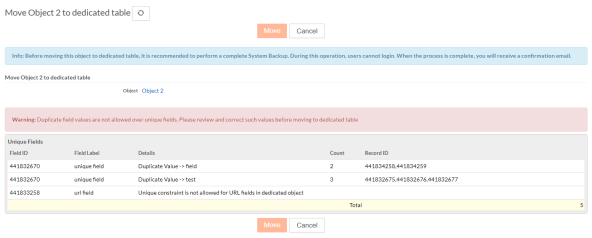
-
If there are no unique fields or duplicate values, then Move is enabled.
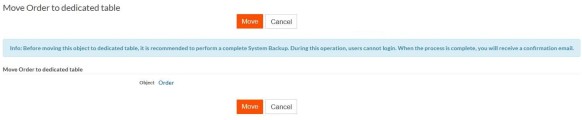
Note: The amount of processing and the time needed to get complete results depends on the number of records to be processed in the current object definition.
On submission, the migration job is added to the queue. When the data migration job is picked up, the tenants get logged out. When the job is in progress, the object definitions are promoted as dedicated objects. On successful completion of the migration job, the tenants are notified via an email to proceed with signing in.
Dedicated tables also introduces a new related action available for each field to promote the existing fields to contain unique values only. This option is exposed only if the object definition is marked as dedicated and the field can be set to the attribute - Do not allow duplicate values in this field.
To set this attribute, do the following:
-
Click the hyperlink of any fields label in the objectView page.

-
On the fieldView page, click Mark Uniquefrom the More actions dropdown list.
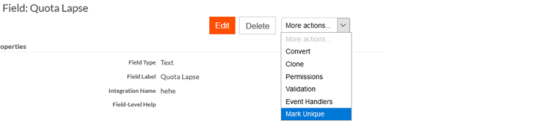
The user is navigated to a page similar to Move object to Dedicated Tables. Any duplicate field values (if found) are displayed from the existing records set. The user can also click Submit and mark the field Unique.
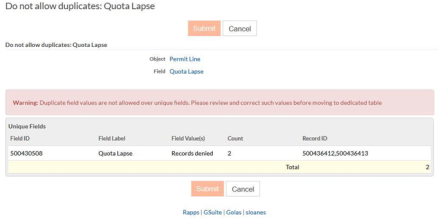
Note:
On a dedicated object definition, provisioning duplicate values over fields marked as unique prompts error directly from database layer at runtime. Platform no longer pre-validates such values and displays them as page level errors on submitting the Create/Edit form.
To list down all the objects of the tenant, navigate to Setup Home -> Application Setup -> Objects. This view can also be filtered to list objects per application. Refer the Data Source column values to verify the database table name for external or dedicated object definitions.