Making a mass update
To update multiple records at one time:
- From a list view, select the records to update.
- From the group actions menu, select the appropriate mass update option.
If an administrator has created multiple Mass Update pages, they will appear on the menu.
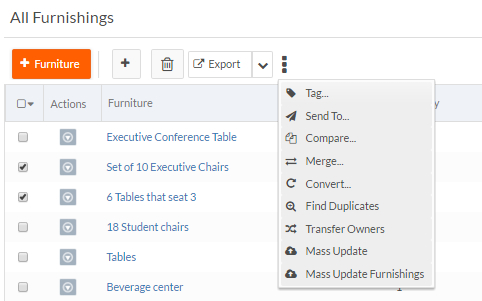
- Choose whether the update trigger should run when you save.
- Fill in the values for the fields that you want to update. Blank fields will not be
updated.
For example, the value in the following screen will cause the selected records to have projector in their Device field.
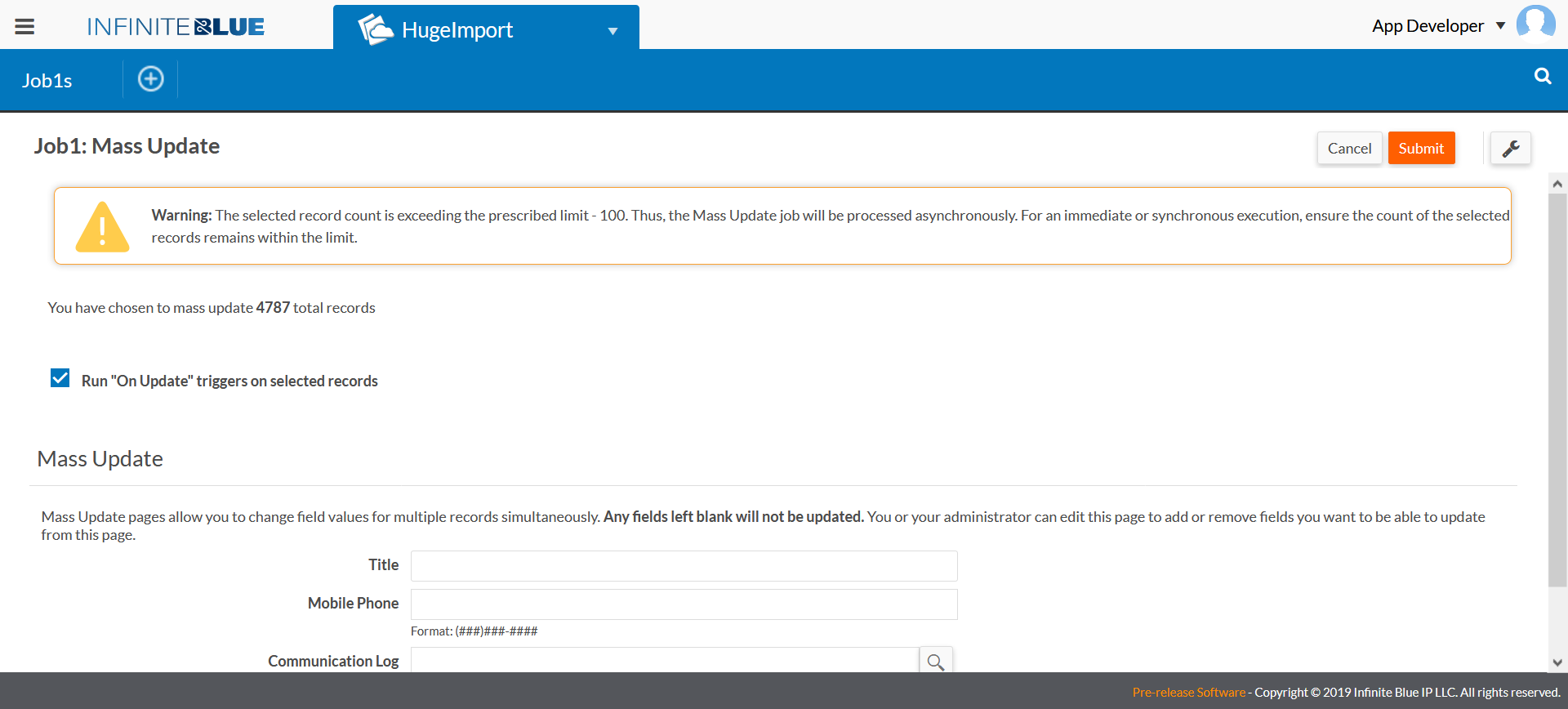
- Submit the page.
- To define the Mass
Update page behavior for Lookup fields, do the following:
- Open a Mass Update page with any Lookup field. The default mode is Add to existing value. This behavior means that when you select another item from the Lookup field selector, the new value gets added to the existing value(s).
- To overwrite existing values of a Lookup field, select Page Options > Design this Page.
- Hover over the Lookup field to view and click its associated drop-drown icon. The Properties pop-up appears.
- Select the Overwrite existing values checkbox and close the pop-up.
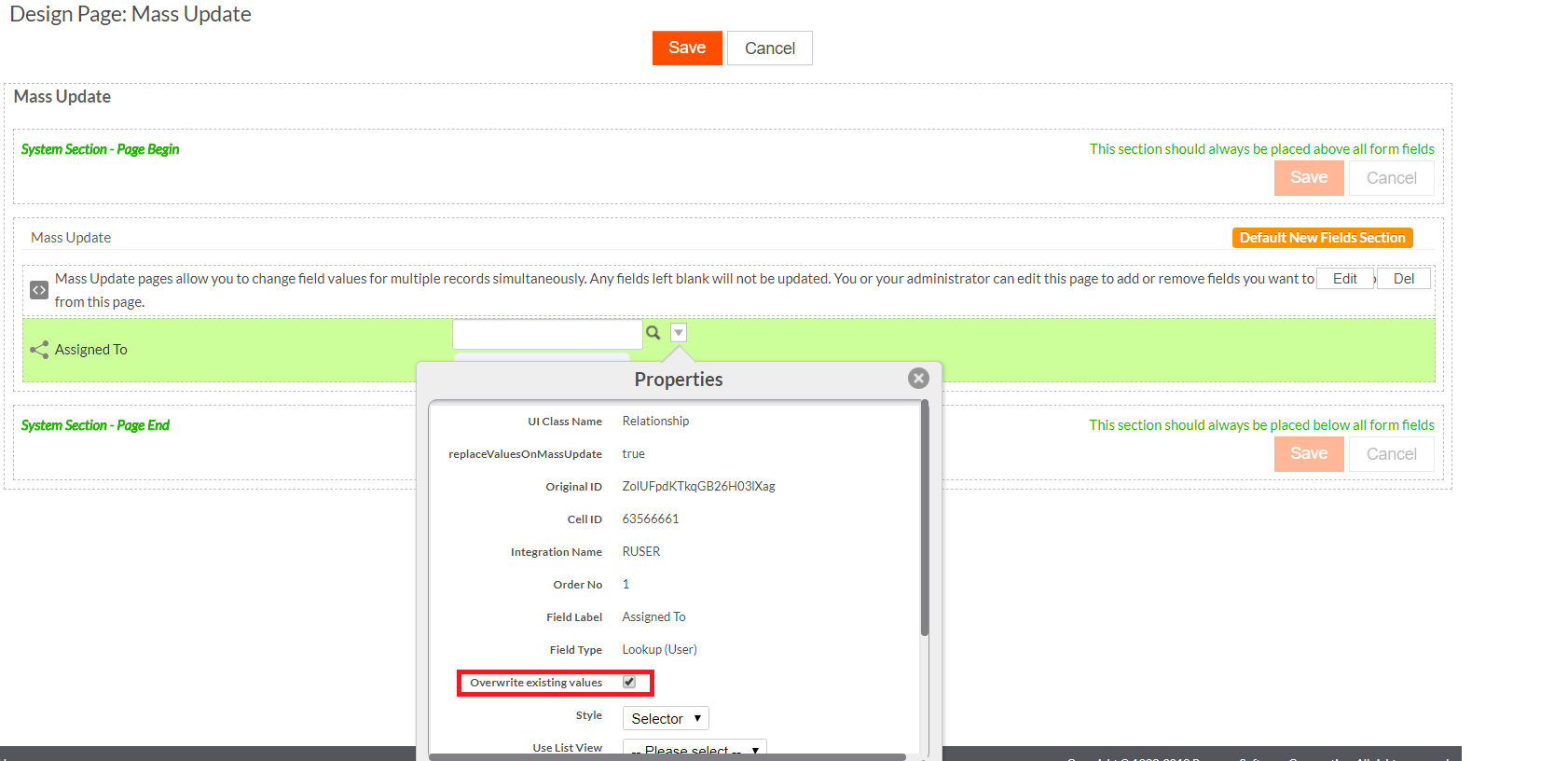
- Save the Mass Update page. The Lookup field now shows label as Overwrite existing values. When you select another item from the Lookup field selector, the existing value is overwritten and replaced with the new value(s)

