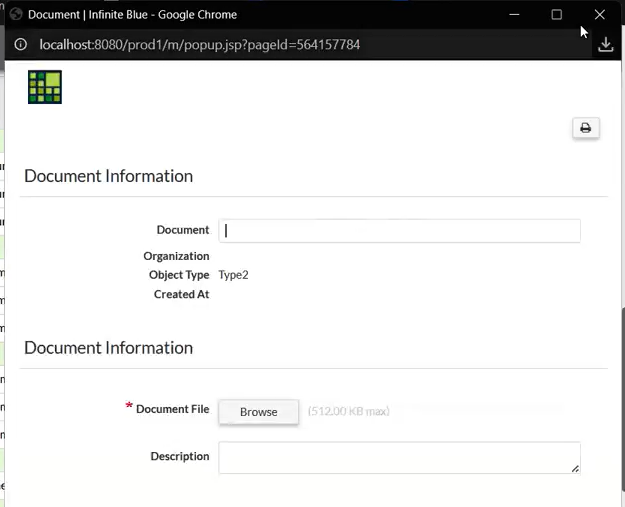List View Targets
The Page Designer for the list view is enhanced for platform flexibility by allowing developers to define page redirection behaviour not just at the object or role level, but at the list view and action level. This enables precise control over what page users are directed to when performing actions like viewing, editing, or creating records.
Key Updates
On any Design this Page, the following picklist settings are now available under the list view’s properties:
-
Target View Page
-
Target Edit Page
-
Target New Page
-
Target Quick Create Page
Each of these allows you to specify a predefined page to be used when the corresponding action is triggered from that list view. By default, these settings are not set with any values.
Use Case for Default Objects
To understand the target page override settings on the list view properties, from the list view page of the specific object, navigate to Design This Page > List View Properties.
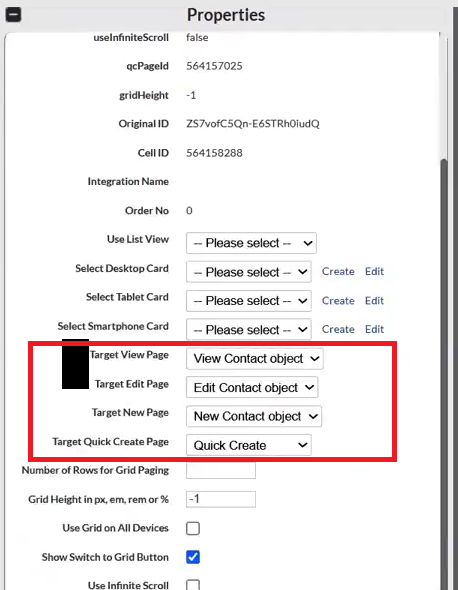
-
In the List View Properties Page, the user can now configure the target pages to be used when the corresponding action is triggered from that list view.
-
For instance, on the list view for the Location object, the Target Pages are each set to their respective customised versions.
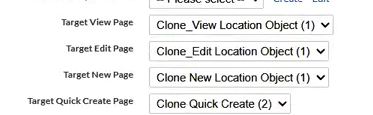
-
When the user clicks a record on the list view, the system navigates to the customised pages as configured.
Use Case for Object Type-Specific
For instance, on the list view for the Document object, which has multiple object types:
-
The user should ensure to select the desired object type from the list of Selected Object Types which then should list both default and selected object type pages in the target page configurations.
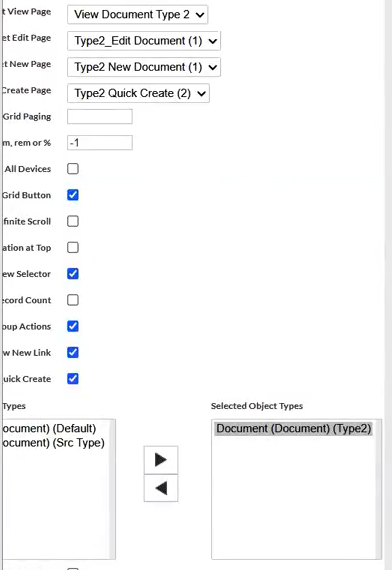
-
Each target action (View, New, Edit, Quick Create) can now be mapped to a custom page tailored to Type 2.
-
The custom new page for Type 2 includes additional fields like Object Type and Created Date that are absent from the default version.