Linking Platform external objects to OpenEdge data
You can create Platform external objects with data exposed by OpenEdge Object Services. You do this by specifying an OpenEdge Data Service Catalog file and an OpenEdge URI as described in Creating Platform objects from OpenEdge Object Services.
After you create a Platform external object, the data is linked. When the Platform application creates or modifies an object record, the data is also added to or modified in the OpenEdge database. If the data is modified in OpenEdge, the Platform record is updated when the page is refreshed.
To create Platform external objects from an OpenEdge Object Service:
- Navigate to the target application.
- Click + on the application menu bar.
- Select A new Object (with Tab) from an External Metadata
and click Create.
The Import Object Metadata page opens:
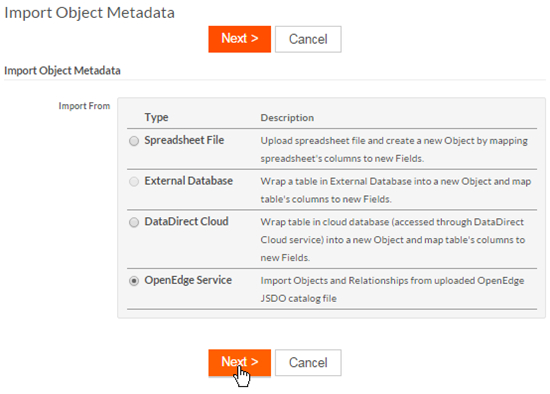
- Select OpenEdge Service and click
Next.
The Import Objects from OpenEdge Services page opens.
- Specify the following:
If you are using Hosted Platform:
- OpenEdge JSDO Catalog — The OpenEdge Data Service Catalog file that defines the object. Infinite Blue recommends that you refer to the Enabling support for filtering options and sorting to learn what a Data Service Catalog must include to fully use Platform functionality.
- Service URI — The URI for the Web application where the OpenEdge Data Object Service is deployed
- No Authentication — Specifies that no login credentials are required to access the service URI
- Basic Authentication — Specifies that the login credentials you create be used to access the service URI. If you select this option, you must specify the Login Name and Password you want to use to access Platform.
If you are using Platform Private Cloud:
- OpenEdge JSDO Catalog— The OpenEdge Data Service Catalog file that defines the object. Infinite Blue recommends that you refer to the Enabling support for filtering options and sorting to learn what a Data Service Catalog must include to fully use Platform functionality.
- Service URI — The URI for the Web application where the OpenEdge Data Object Service is deployed
- No Authentication — Specifies that no login credentials are required to access the service URI
- Use Current User (if OpenEdge
authentication is enabled) — Specifies that OpenEdge
credentials are required to access the service URI. This is the default
option for users accessing Platform using OpenEdge credentials and this
option is not available for non-OpenEdge users. Note: If the OpenEdge Object Service is configured with Single Point Authentication, Platform must also have OpenEdge authentication configured for it, and as a prerequisite, you (a Private Cloud user) must copy a set of JAR files from the OpenEdge library to the Platform library. For details on how to implement OpenEdge authentication in Platform, see Configuring OpenEdge Authentication.
- Basic Authentication — Specifies that the login credentials you create be used to access the service URI. If you select this option, you must specify the Login Name and Password you want to use to access Platform.
- Click Next. Platform
displays the components defined in the OpenEdge Data Service Catalog.
Note: Platform will open the catalog and find appropriate REST services that can be mapped to Platform external objects. Only single-table data sets can map to a Platform external object. If a JSDO catalog contains many resources, you can import all available single-table resources at once or you can select them one at a time to import them.
- Select the components you want to use from the Select Components area and click Next.
The new object's details are displayed and the default values are inferred from the OpenEdge Data Service Catalog.
- Accept or edit the default values, and for each object you create, specify the fields that should be used as the Primary Key.
- Click Create to create the objects.