Importing to create a new object
Before importing, determine the singular and plural names for the new object and any object attributes you wan to apply. For information on objects, see Object definition overview. Prepare a spreadsheet you want to import in the Microsoft Excel (XLS or XLSX) or comma separated value (CSV) format.
To perform an import to create a new object, do the following:
- Navigate to the application.
- Click + in the
application menu bar.
The What do you want to create? dialog opens.
- Select A new Object (With Tab) from an External Metadata and click Create. The Import Object Metadata page opens.
- Click Spreadsheet File and click Next.
- Do the following:
- In the Spreadsheet File field, navigate to and select an Excel spreadsheet or a CSV file.
- If you selected a CSV file, specify its File Encoding format and CSV File Separator. Note: By default, the file encoding is ISO-8859-1 and the file separator is a comma.
- Enter the Singular Name and Plural Name for the new object definition and optional object properties.
- Optionally select the object attributes (see Object attributes)
- Click Create Object.
- For each spreadsheet column, select the appropriate action from
the first drop-down menu:
New Field — Create a new field and import a column's data into that field.Discard — Platform will not use the values in this column.Object_name — The lookup field. You must map one column to this menu item as shown in the example below for a new Title object. Map a column that uniquely identifies each record.
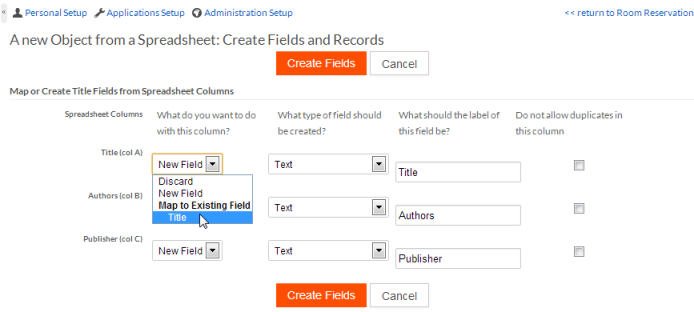
- From the Field Type column, select a data type for each field.
- Optionally, change the default names for the new fields.
- For fields that should contain unique values, check Do not allow duplicates.
- Click Create Fields.
The data import proceeds. For small spreadsheets, you will see results on the screen. For larger imports, you will receive an email.

