Grid Control on a Quick Create Page
Users can now add a Grid Control to a Quick Create page, just like on new or edited pages. This allows the user to display related records directly on the Quick Create page and configure the grid to show specific columns and relationships.
Adding a Grid Control on a Quick Create Page
To add a grid control on a quick create page, do the following:
-
From the More Actions button, navigate to the Design This Page.
-
Drag and drop a New section to the page layout.
-
In the Available Components panel (on the left), locate Grid Controls.
-
Drag and drop the Grid Controls into the new section.
-
Click Save.
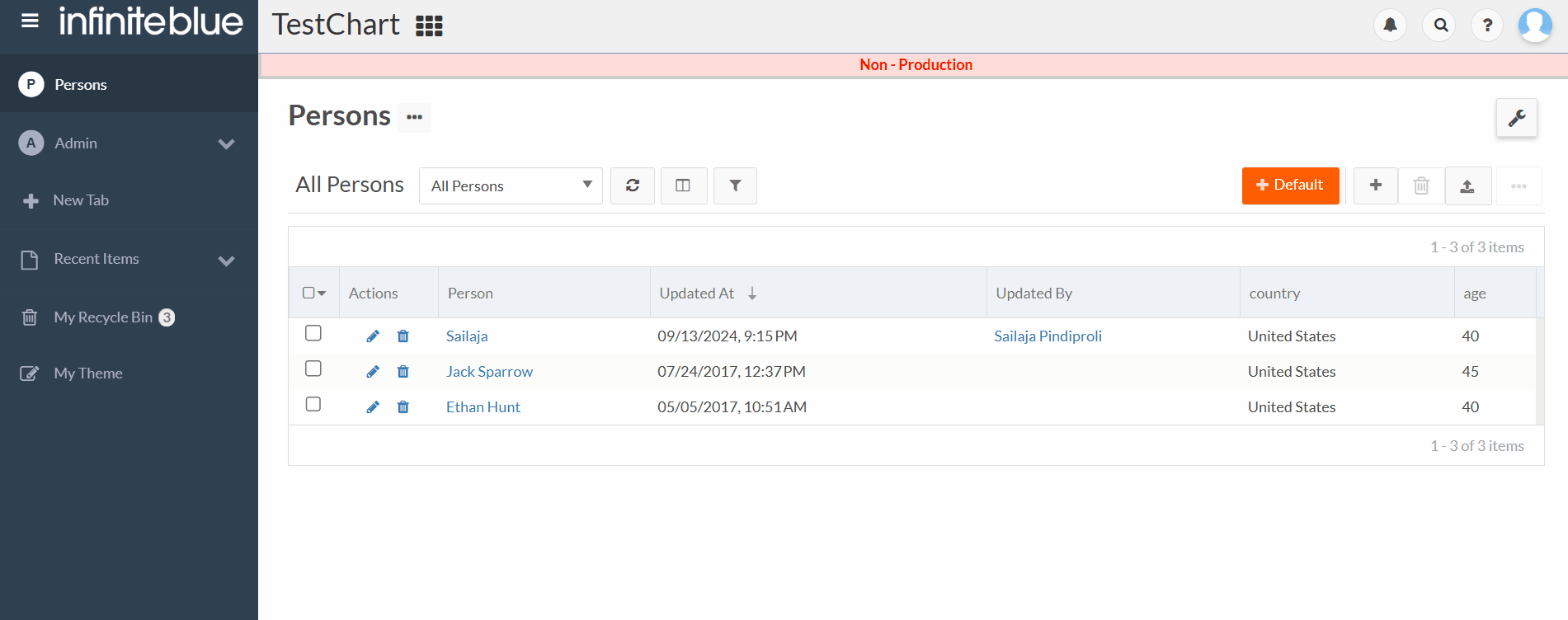
-
Return to the application page and verify to confirm that the grid control is visible.
Configuring Grid Control
To configure a grid control from a quick create page, do the following:
-
From the More Actions button, navigate to Object Definition.
-
Under the Pages section, click Config to configure the desired quick create page. This opens the grid control configuration window.
-
In the grid control configuration window:
-
Select the relationship to display.
-
Define the columns you want to show in the grid.
-
Set additional properties, such as sorting, filters, or default values.
-
-
Click Save to apply the changes.
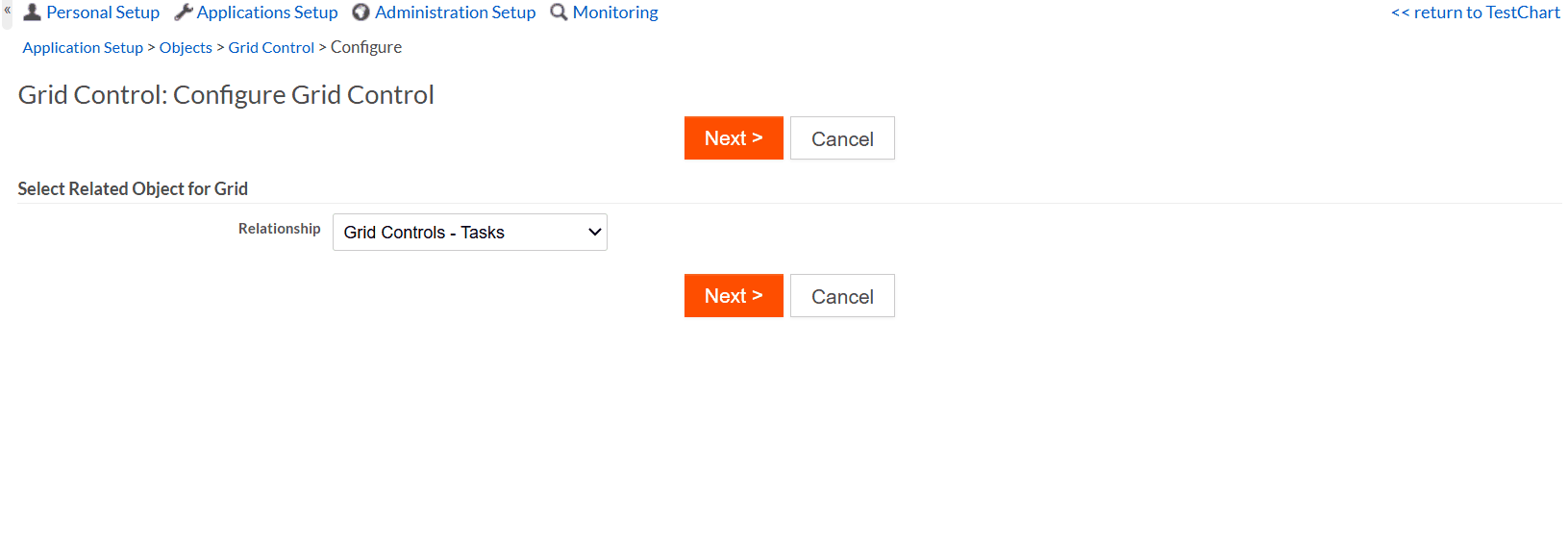
-
To confirm that the grid control reflects the saved configuration, return to the application page and verify.

