Enabling logging for charts and views
Administrators of the master tenant can enable logging to debug charts and views for a customer tenant. The log will contain SQL statements and results to help with troubleshooting.
Note: Logging is limited to only one chart or view at a time. If logging is
enabled one one chart or view, and you enable logging on a second chart or view, the
setting on the first one is automatically disabled.
Reviewers: From the description of PSC00308457, it wasn't clear to me whether the
restriction is one chart or one view, or one chart and one view. I wrote it as the
former.
To enable logging for a chart or view, follow these steps:
- Navigate to the customer record for the tenant and click Login.
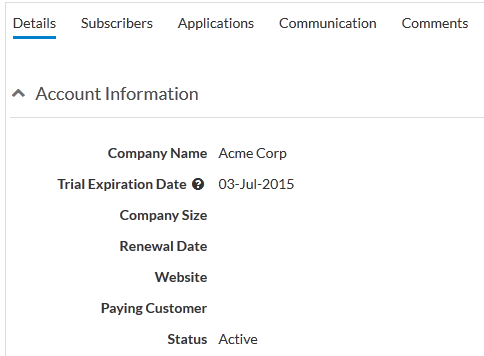
- In the customer tenant, navigate to the object definition that contains the chart or view.
- Navigate to the Charts or Views section.
- Click Edit next to the chart or
view.
The Edit page opens:
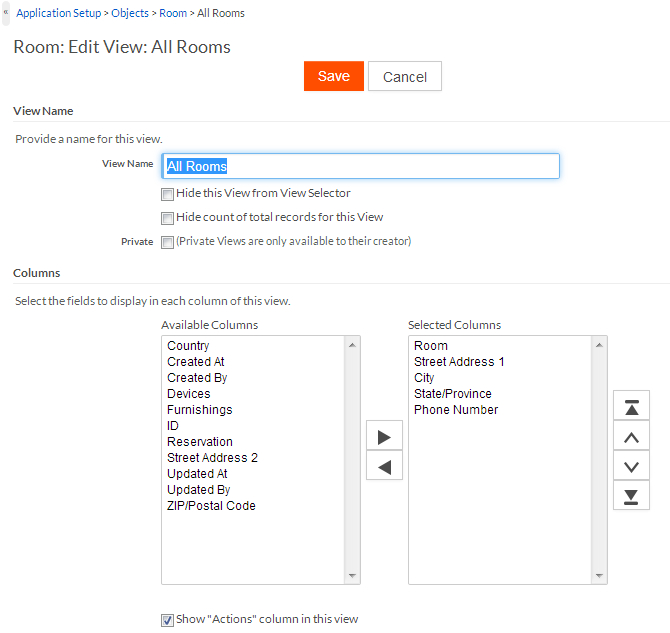
- Scroll down to the Debug section:

- Select the check box Log all SQL queries created by this <View or Chart> in query.log.
- Click Save.
After exercising the view or chart, for example, by creating a new
record, return to the edit page where you enabled logging and click
query.log to open the log file.

