Creating a tab
As part of creating an object definition, you can define a tab. A tab appears in the application menu bar (or as a child to a tab in the application menu bar) for any selected application.
When you finish creating an object definition, the New Tab screen opens:
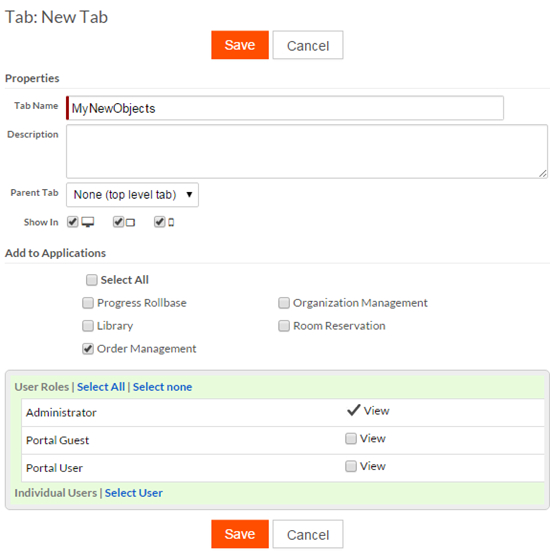
- Edit the Properties for the tab:
Tab Name — The label that appears on the tab. By default, it is the the plural name of the object.Description — An optional descriptionParent Tab — If a parent tab is selected the new tab will not appear in the application menu bar. Instead, it will be available from the drop-down menu of the parent tab.Show In — Specifies whether this tab is displayed on desktops, tablets, and/or smart phones. Displays on all devices by default. Deselect a device type if you do not want the tab displayed on it. Device type icons appear in the following order: desktop, tablet, smart phone. The Tabs section of the Setup Application screen contains a Show In column that displays the device types in which each tab appears:

- In the Add to Applications section, select the applications to which you want to add this tab.
- In the permissions table, select the roles and users you want to be able to view this tab.
- Click Save.

