Changing lookup field behavior
Page lookup field properties allow you to change behavior such as whether a lookup field displays as a pop-up selector, a picklist, or is hidden. Follow these steps to change lookup field properties:
- Navigate to the page containing the lookup field you want to modify.
- Click the tools icon to display the Page Options menu.
- Select Design This Page to open the page editor. The following
example page has two lookup fields, each identified by a magnifying icon,
Titles and Library Members.
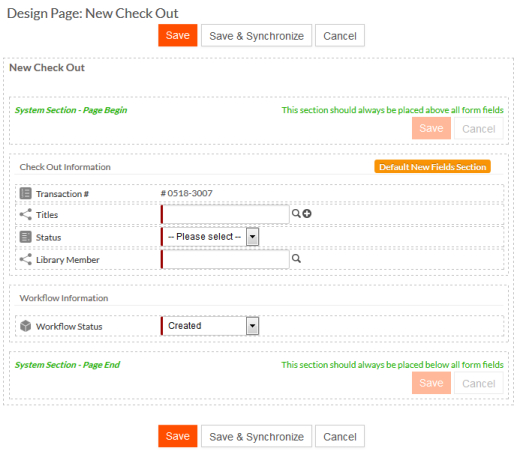
- Open the Properties menu to the right of the lookup field
name:
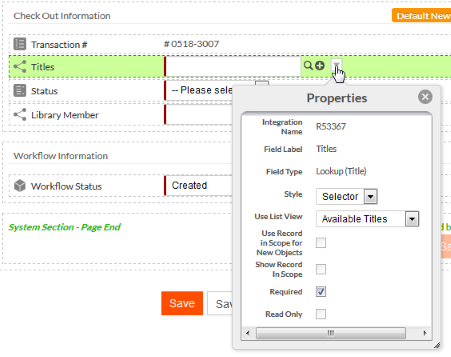
- From the Style picklist, select one of the
following:
- Selector — Users will be able to select related records using a pop-up window.
- Picklist — The field will contain the helper text Please Select. When a user clicks the field, a picklist displays available related records. For 1-many or many-many relationships, the user can select multiple records.
- Hidden — The field will not show on this page.
- From the Use List View picklist, select the view to be used for the selector or picklist. By selecting a filtered view, you can restrict the records available to end users.
- Set the remaining properties as follows:
- Use Record in Scope for New Objects — Select to pre-populate the lookup field with the last record of the type the user was viewing or editing. This is the only option to populate hidden lookup fields.
- Show Record in Scope — Select to display the last record of the type the user was viewing or editing.
- Click Save.
Create a boiler plate Save or Save and Synchronize referable content file.

