Change My Password
If a user is allowed to change his password for UI password, the Change Password page will be visible. This page will allow password change for both UI and API authentication profiles.
Selecting Change My Password from the My Profile page or from the Setup home page opens the Change Password page, which allows you to change your password.
You must type in the old password and the new password (twice) to change your password. The new password must conform to the password requirements selected for your tenant. For information about security and access control, see Security and access control.
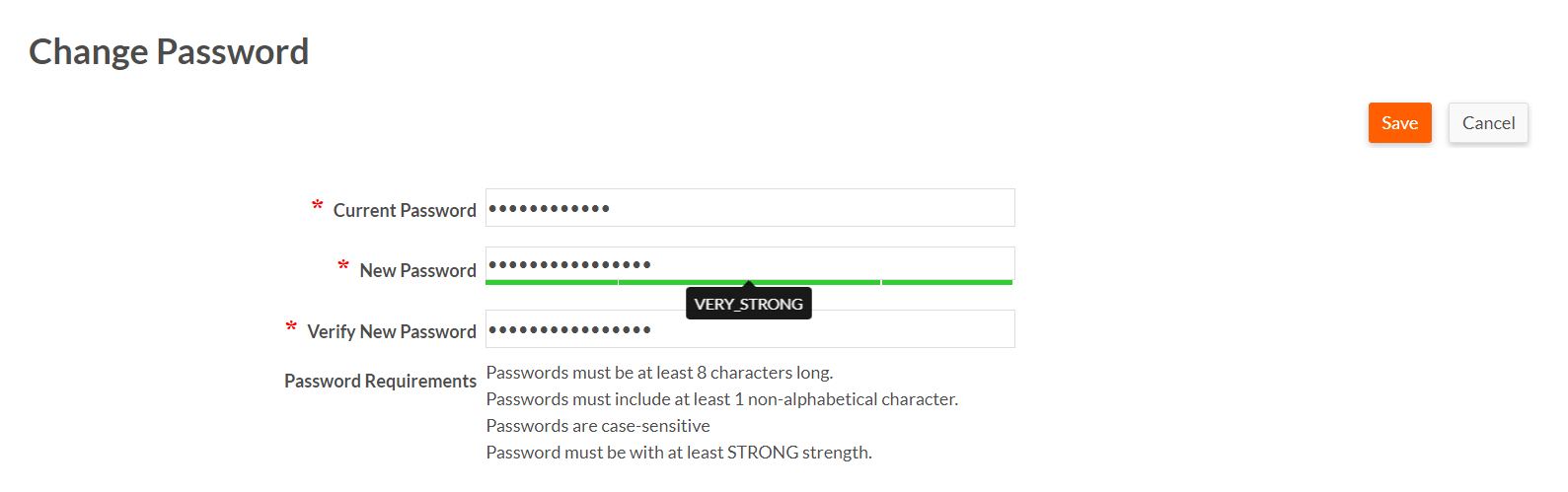
Reset Multi-Factor Authentication (MFA)
A user can reset it's Multi-Factor Authentication used for login from the Change My Password page (as seen in the above image). To remove the user's current device and reset the Multi-Factor authentication of the account, select Reset MFA.

A confirmation is requested on attempting to reset the user's MFA. Once confirmed, an email notification with instructions to reset the MFA is sent to the user.
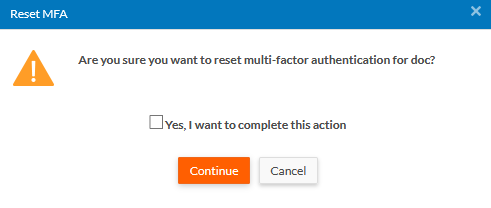
A MASTER or TENANT administrator can also reset any user's MFA from the User(s) Record List view page. See Resetting Multi-Factor Authentication, for more information.

