Application-level help
The primary metadata components have been updated to support application-level descriptions or help texts. Thus, allowing an intuitive and guided user experience by providing contextual assistance directly within the application. The enhanced help text supports rich-text formatting, enabling the inclusion of various styles and elements. These styles include bold text, varying font sizes, bullet points, font colour customization, and the integration of mixed media such as images and URLs.
Users can access any help section (if available) when clicking the  icon.
icon.
The following metadata components are updated to feature application-level help:
-
Application Help
-
Object Help
-
Tab Help
-
Field Help
-
Workflow Action Help
-
Button Help
-
Page Help
-
Page Containers
-
Page Tabs
-
Page Sections
The application help section now offers more flexibility with two key improvements:
-
On-Screen Help: When enabled, users can hover over
 icons for contextual guidance without leaving the application.
icons for contextual guidance without leaving the application. -
External Help Link: Administrators can define a link to an external help site for comprehensive documentation.
Enabling Application-Level Help
To enable application help from the Application Settings, do the following:
-
Navigate to Application Setup > Application > Setup Page > Application Help.
-
Under the Application Help section, check the Enable application-level help.
-
To define a link to an external help site, insert the URL in the External Application Help Link field.
-
Click Save.
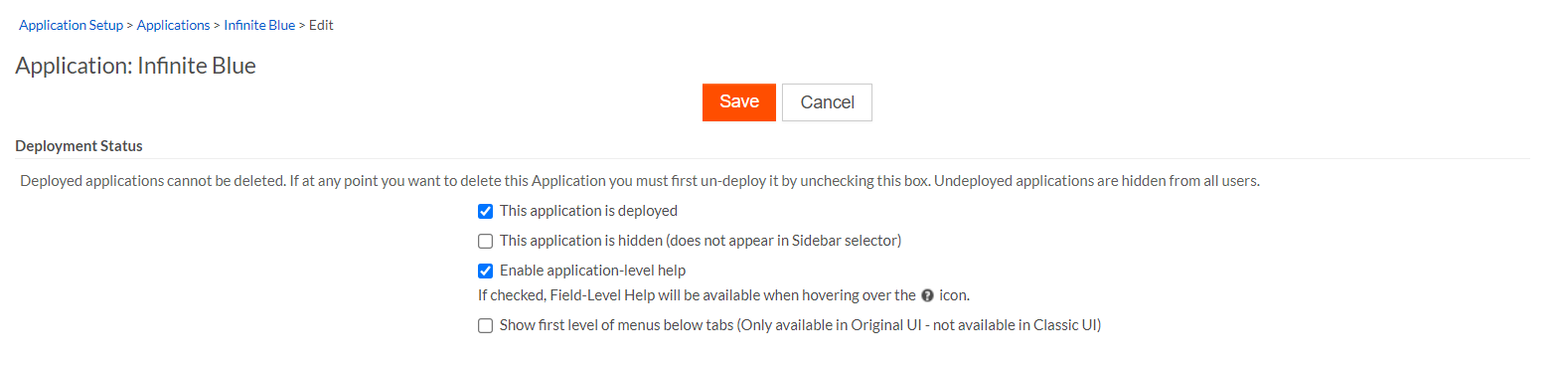
Tenants can enable the application-level help from the User Profile Settings by the following:
-
Navigate to Profile Settings > My Preferences > General Preferences.
-
Under the General Preferences section, check the Enable application-level help.
-
Click Save.

Section
The section-level help can be configured in the Page Designer. To configure any object or page section, do the following:
-
From the application page, navigate to Page Options > Design this page.
-
Click the
 icon beside any relevant section to configure Section level help.
icon beside any relevant section to configure Section level help. -
In the Properties section, under the Section-Level help, you can add relevant content in the rich text editor for the user’s understanding of where texts, images, links, and emojis can be inserted.
-
Click Save.
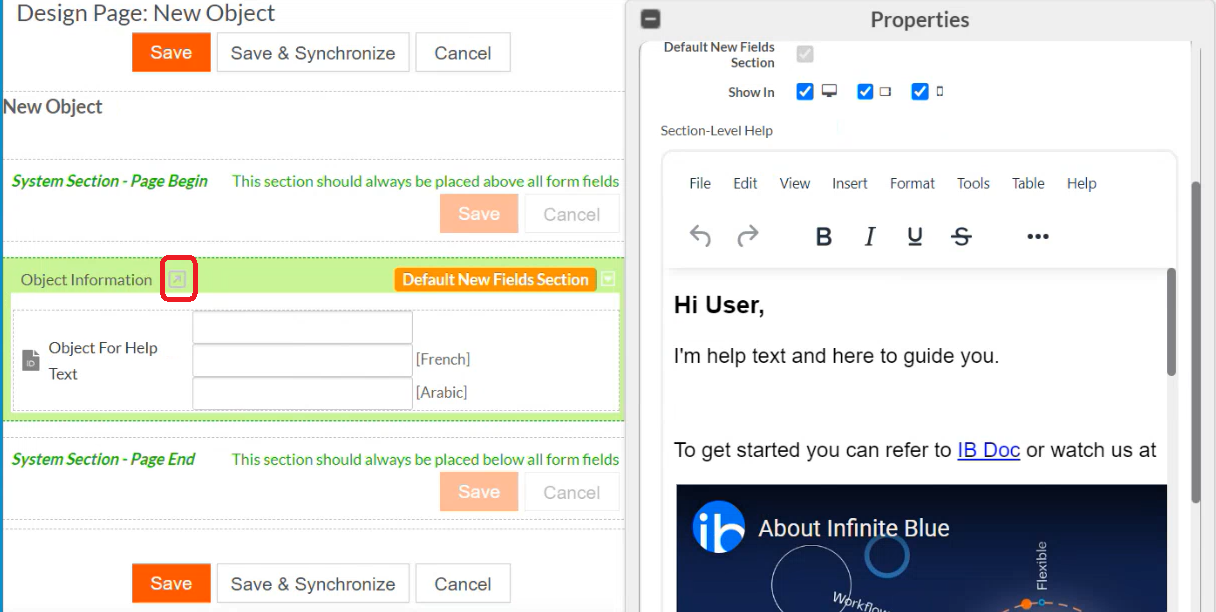
Tabs
The users now have the option to enable tabs, each accompanied by its help section. To enable tabs, do the following
-
From the Object level properties, check the Enable Tabs option.

-
The tab can be configured under the Tab-Level Help, and when changes are saved, a help icon appears at the tab level, providing users with relevant information.
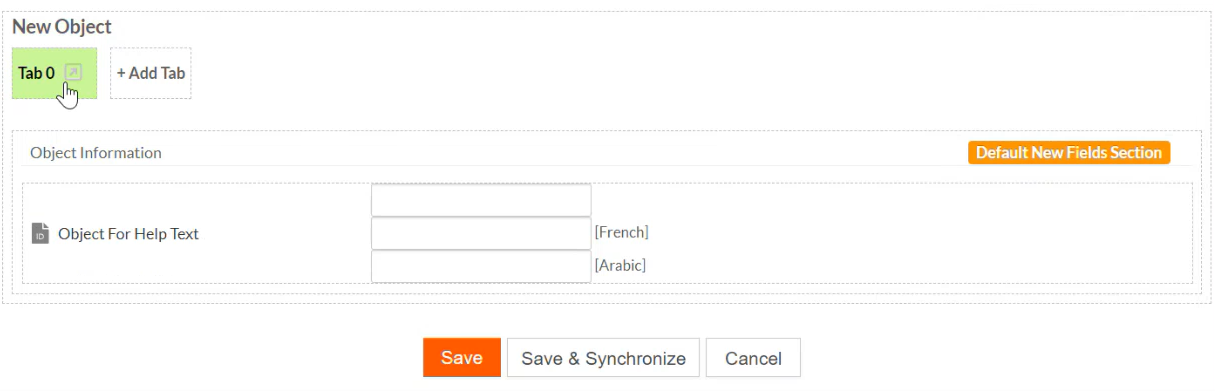
Objects
To enable application-level help for Objects, follow these steps:
-
Navigate to the Application Setup page.
-
Select Objects.
-
Choose to either Create a new Object or Edit an existing Object.
-
On the Object properties page, scroll down to the Object-Level Help section.
-
Add the necessary custom help information.
-
Click Save.
Workflow Actions
To enable application-level help for Workflow Actions, follow these steps:
-
Navigate to the Object Definition page properties.
-
Select the Workflow Actions option.
-
Choose to either Create a new Workflow Action or Edit an existing Workflow Action.
-
On the Workflow Action properties page, scroll down to the Action-Level Help section.
-
Add the necessary custom help information.
-
Click Save.
Buttons
To enable application-level help for Buttons, follow these steps:
-
Navigate to the Object Definition page properties.
-
Select the Button option.
-
Choose to either Create a new Button or Edit an existing Button.
-
On the Button properties page, scroll down to the Button-Level Help section.
-
Add the necessary custom help information.
-
Click Save.

