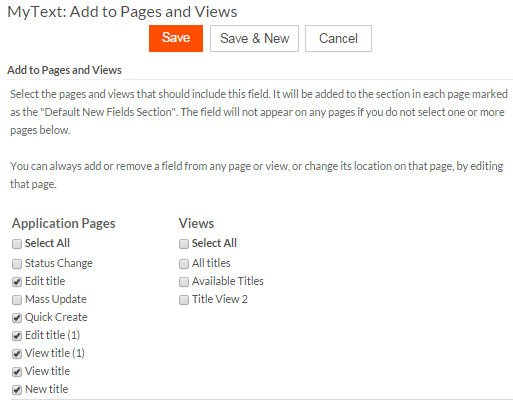Adding fields
This topic describes how to create a field from the object definition. You can also create basic fields using the page editor. Create advanced field types or portal fields from the object definition, as shown here.
For performance reasons, the number of certain types of fields that you can add to a particular object is limited by Platform. Private Cloud users can control these limits as described in Adding columns to a Private Cloud database
To add a field to an object definition, navigate to the Fields section and click New Field or New Formula Field. Choose the most appropriate field type based on the kind of data you want to store in that field. For example, for a field that will store prices, you might select currency; for a description field, you might select a text area.
Click Next to define properties. The most basic property is the label that is used as an identifier in all pages, views, reports and any other places the field appears in your application.
As shown in the screen below, some attributes are common to all fields:
- Field Label (mandatory) is displayed on the left from the field on view, edit, and new record pages.
- View Header (optional) is used in headers of views and reports. If not specified, the Field Label is used.
- View Width (optional) is used to set
width (in pixels or %) of columns in views and reports. If not specified, the browser calculates
the width of columns automatically.

Each field has a varying number of additional properties based on its type. For example, currency fields have a size and a currency format property that allows you to select the type of currency to use. Text areas have a default height and width, as well as a property specifying whether or not to use a rich text editor.
Each field has a set of advanced properties. Different advanced properties are available depending on the type of the field. For example, all text-based fields can be indexed as part of the full text search engine, but image fields cannot. Most fields can be audited so you can keep a historical log of when a field has changed its value, but text area fields cannot be audited. See Field types for information about properties specific to each type of field.
After you have defined properties, you will also need to ensure that each field has a unique integration name. Platform suggests a name based on the label you entered earlier. The integration name is used to reference this field via merge fields or with Platform APIs.
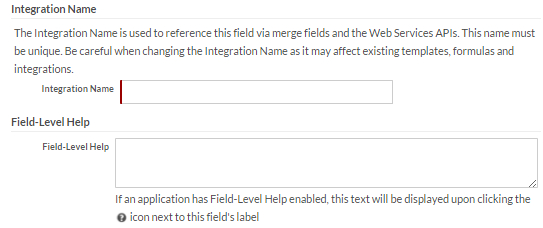
The Field-Level Help box allows you to define help text for the field that will appear in a popup when the user clicks the help icon next to the field.
After you save the properties, choose the pages and views should include the field. The screen displays a list of application pages on the left, a list of portal pages in the center (the example shown below does not have portal pages) and a list of views on the right. Check all that apply.